Tworzenie nowej Ankiety
Nowy Formularz
Aby utworzyć nowy formularz:
Przejdź do panelu ankiety.
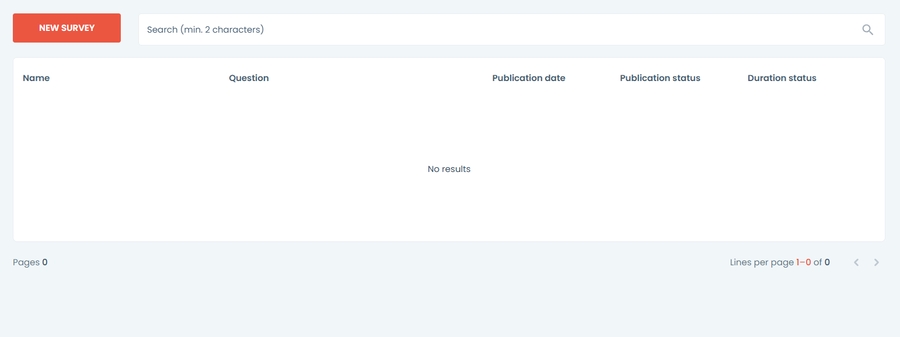
Kliknij przycisk Nowy Ankieta
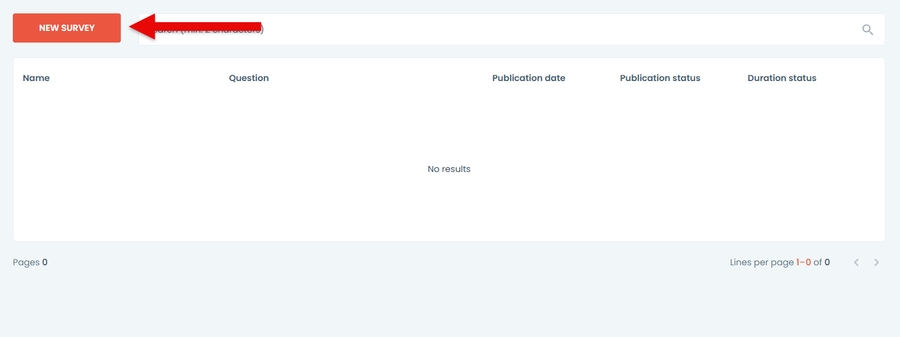
Formularz zostanie otwarty
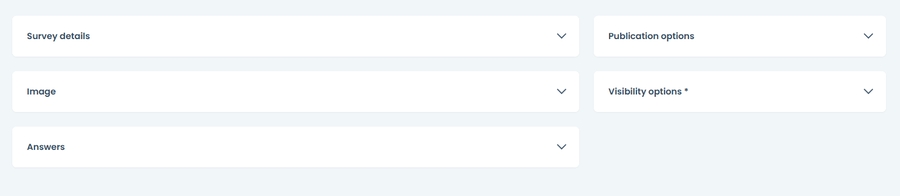
Dostarczanie Danych
Szczegóły Ankiety
Podaj szczegóły ankiety w odpowiednich polach
Imię
Pytanie
Data zakończenia
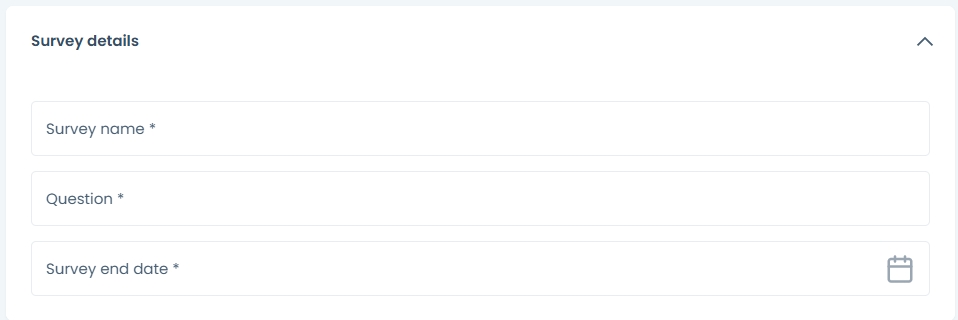
Opcje Widoczności
Wybierz platformy, na których chcesz, aby twoja ankieta była widoczna:
Aplikacje Web (na komputer)
Aplikacje mobilne i TV
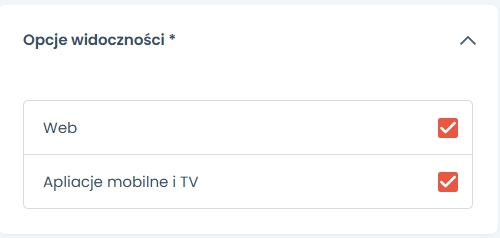
Dodawanie Obrazów
Aby dodać zdjęcie profilowe, kliknij przycisk plik z biblioteki. Pojawi się panel Biblioteki Mediów.
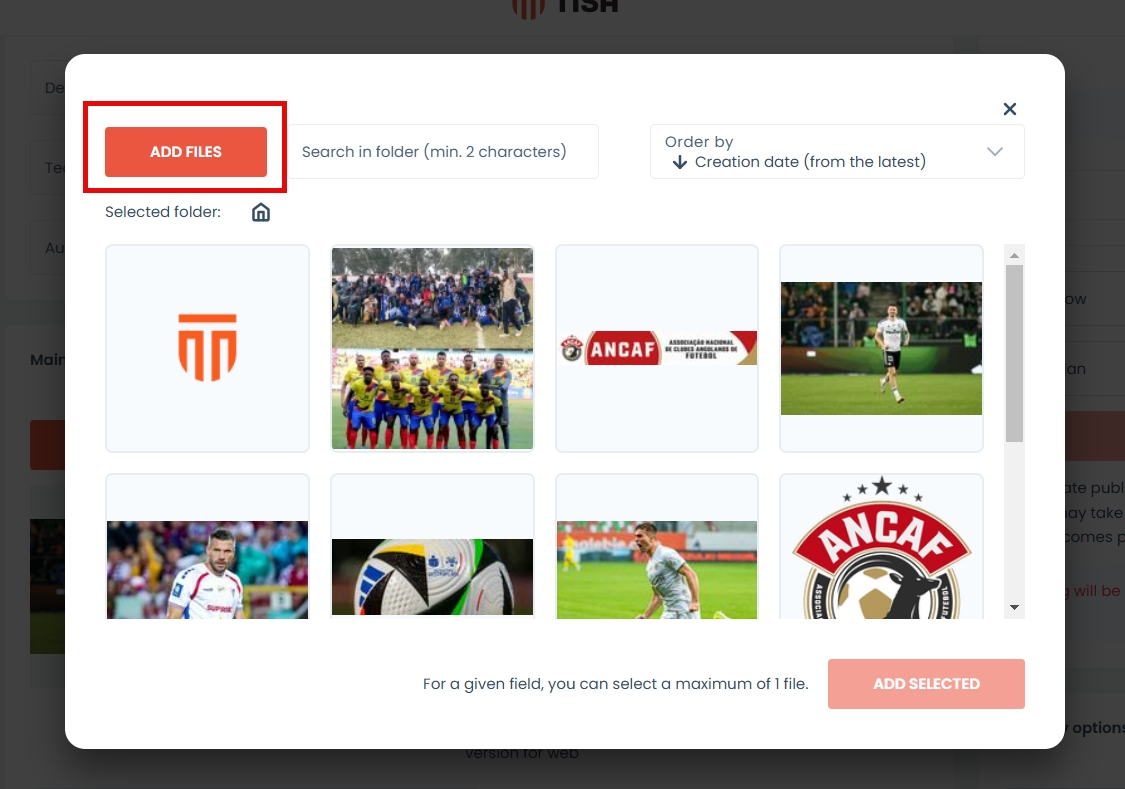
Jeśli nie masz plików w bibliotece multimediów, możesz również dodać obrazy bezpośrednio z komputera. Aby to zrobić, musisz:
Otwórz bibliotekę, wybierając Plik z biblioteki
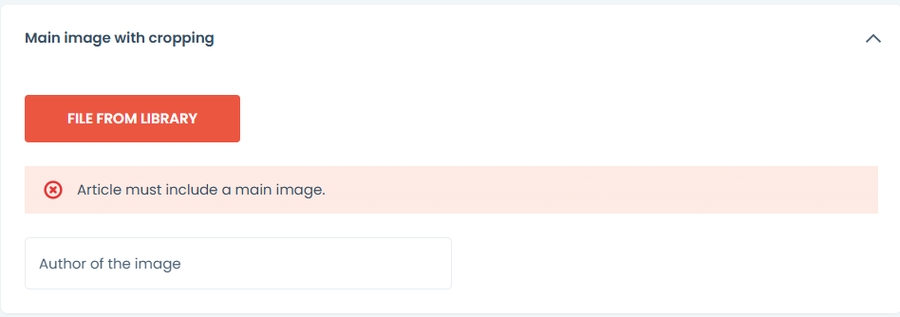
Naciśnij Dodaj pliki
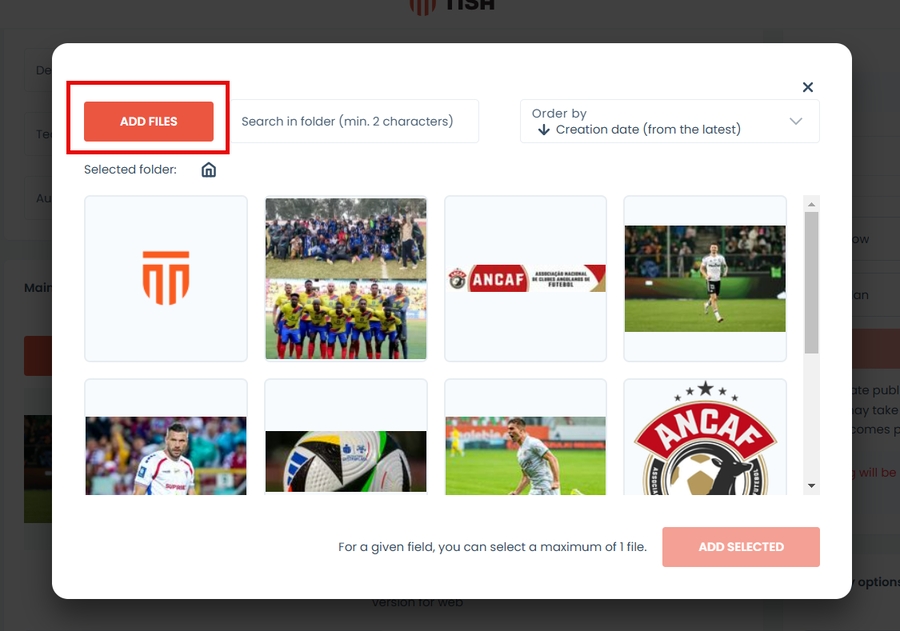
Wciśnij „Dodaj pliki z dysku” lub przeciągnij je bezpośrednio na szare pole.
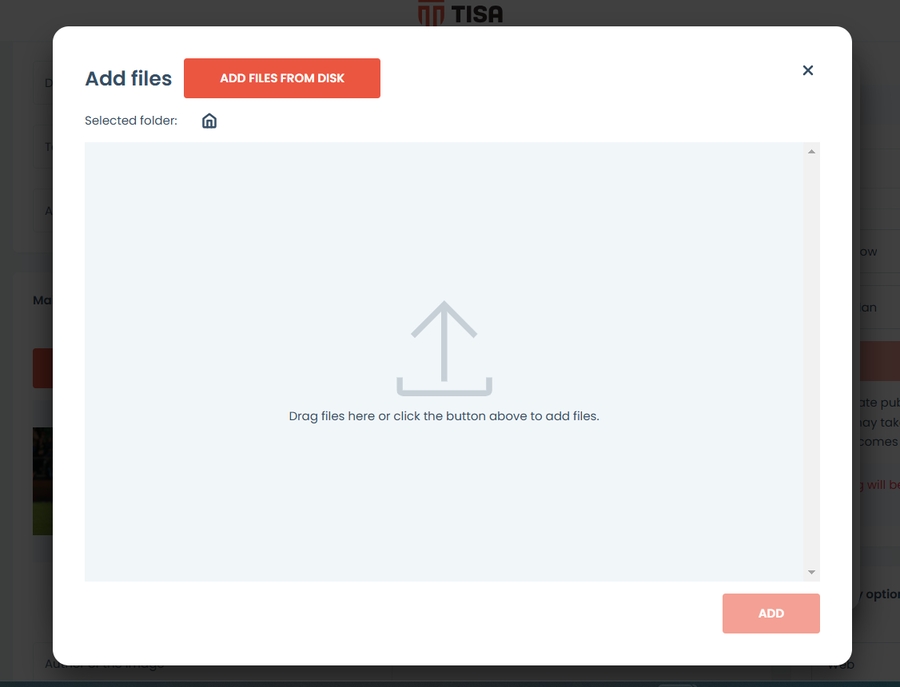
Pojawi się komunikat typu "toast" informujący o pomyślnym przesłaniu.
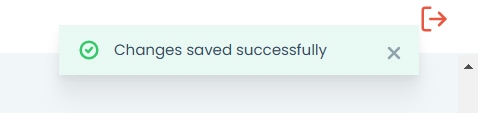
Twój plik znajduje się teraz w bibliotece. Naciśnij zamknij, aby wrócić do formularza.
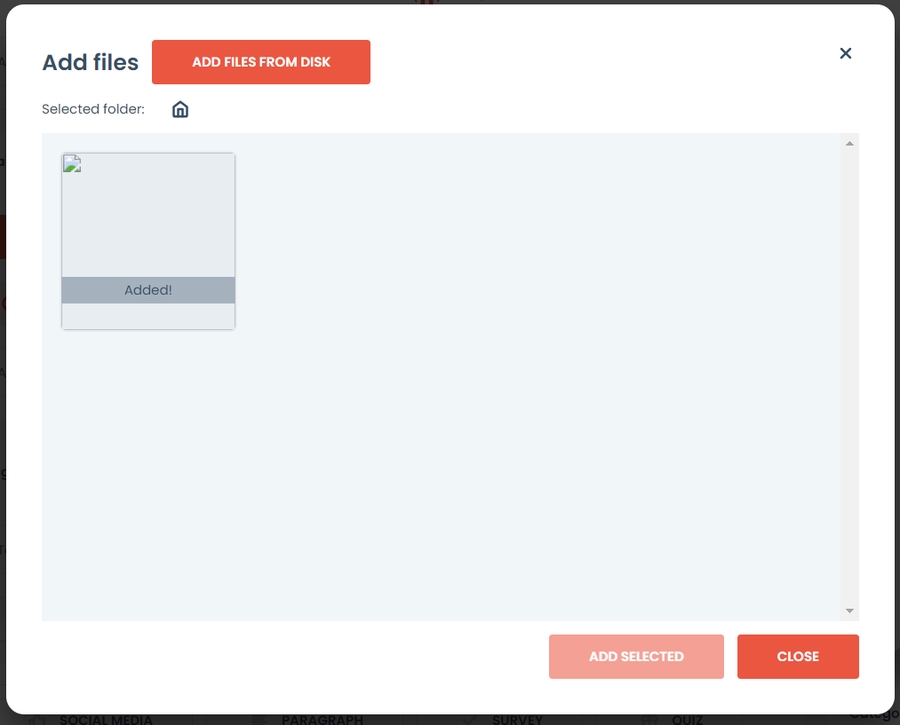
Wybierz obraz. Następnie naciśnij przycisk dodaj wybrane.
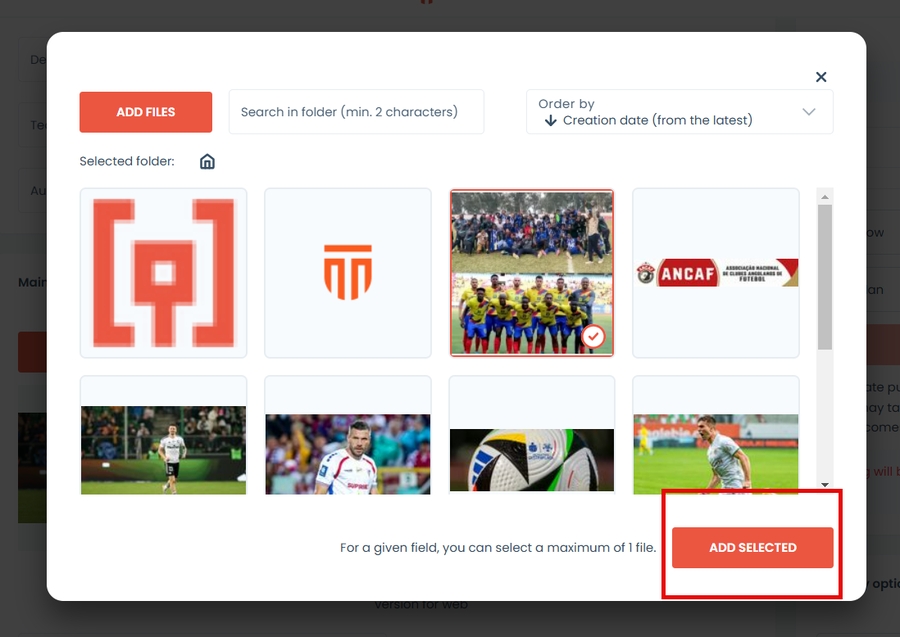
Jeśli masz już przesłane zdjęcie, przejdź do kroku 6.
Dodawanie Funkcji
Proszę podać odpowiedzi na pytania zawarte w szczegółach ankiety.
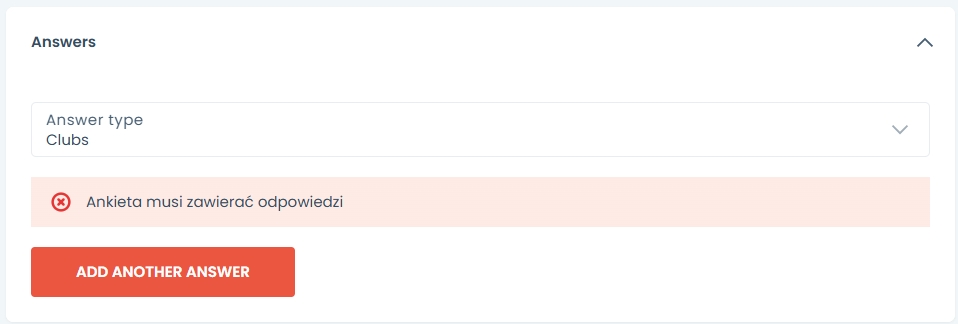
Wybierz typ odpowiedzi z:
Tekst
Gracze
Kluby
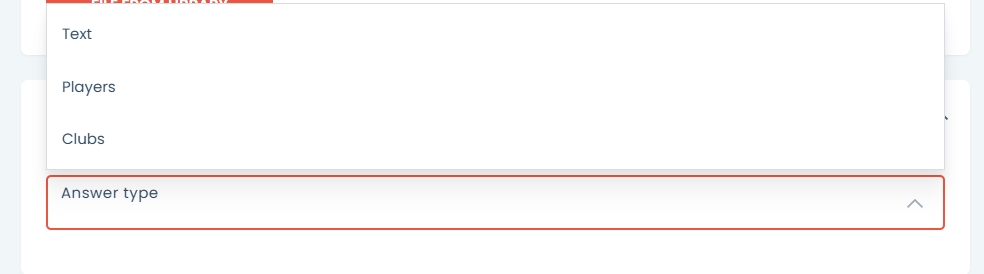
Jeśli wybrałeś zawodników lub kluby, wybierz zawodnika z rozwijanego menu profili zawodników i klubów utworzonych wcześniej w module Zawodnicy i Kluby.
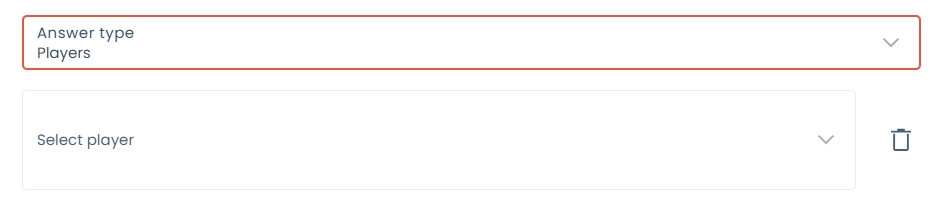
Jeśli wybrałeś odpowiedź tekstową, wpisz odpowiedź w polu.

Aby dodać kolejną odpowiedź, naciśnij ten przycisk.
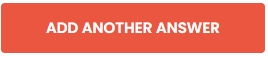
Opcje Publikacji
Opcje publikacji pozwalają zdecydować, czy i kiedy ankieta będzie widoczna na Twojej stronie internetowej.
Aby zapisać wersję roboczą, wybierz przycisk zapisz wersję roboczą znajdujący się poniżej statusu.
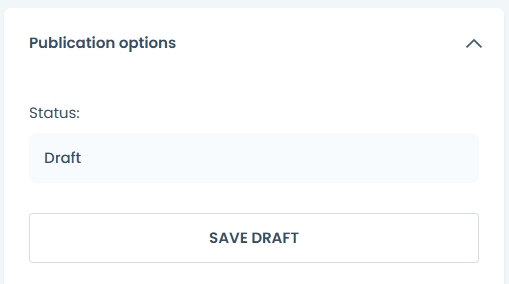
Aby opublikować, teraz wybierz opcję teraz.
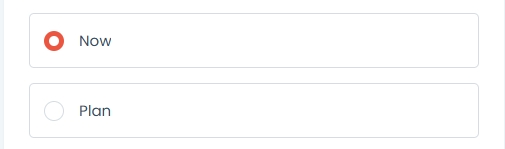
Następnie naciśnij przycisk opublikuj teraz.
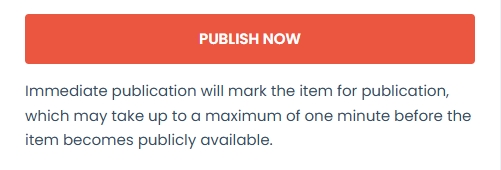
Aby zaplanować publikację:
Wybierz opcję planu
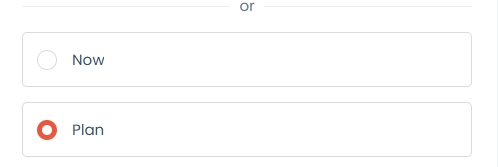
Wybierz datę i godzinę
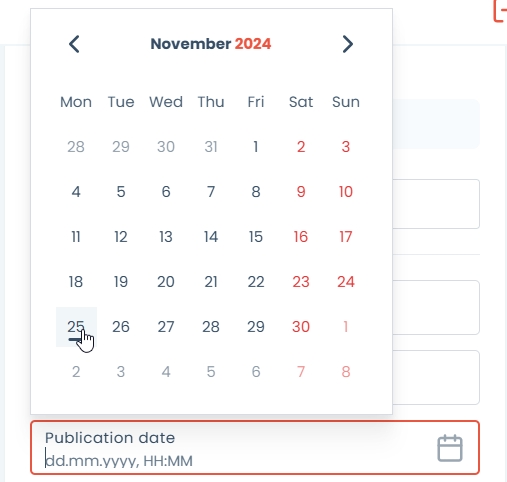
Kliknij przycisk harmonogramu publikacji
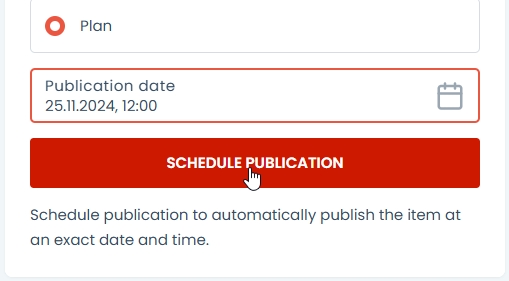
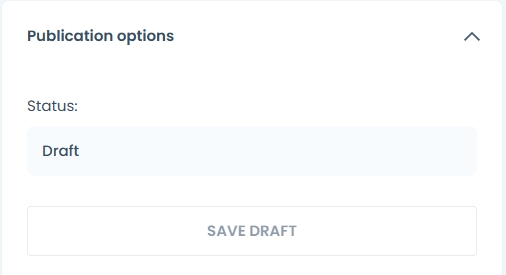
Aby cofnąć publikację, wybierz przycisk zapisz jako wersję roboczą dla już opublikowanego wydarzenia.
Aby sprawdzić status publikacji, zobacz pole statusu powyżej przycisku zapisu wersji roboczej.
Pole statusu wyświetli:
Status szkicu - treść nie będzie widoczna
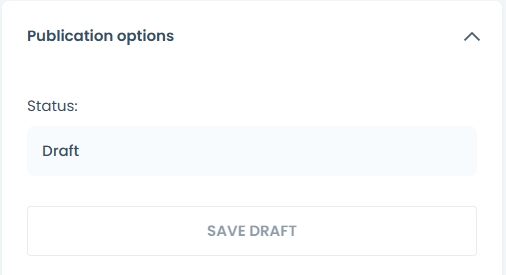
Status opublikowany - treść jest widoczna dla odwiedzających. Data i godzina publikacji zostaną wyświetlone obok statusu.
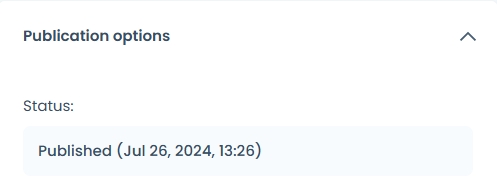
Zaplanowane do publikacji - po wybraniu opcji planu, przyszła data publikacji będzie wyświetlana obok statusu.
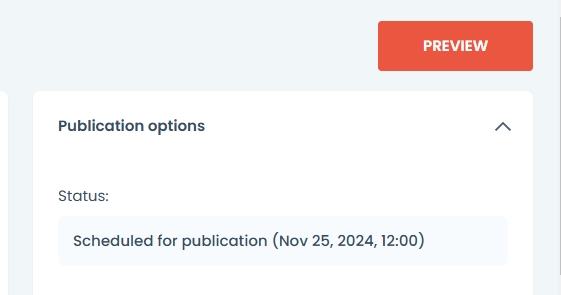
Zarządzanie Ankietami
Ankiety można teraz umieszczać w artykułach, wydarzeniach oraz na statycznych stronach i witrynach. Odwiedzający mogą teraz wchodzić z nimi w interakcje, a odpowiedzi będą gromadzone.
Po opublikowaniu ankiety można teraz dalej ją edytować. Zobacz artykuł Zarządzanie Anketami.
Last updated