Tworzenie Produktu
Przegląd
Aby utworzyć nowy formularz:
Przejdź do panelu produktu
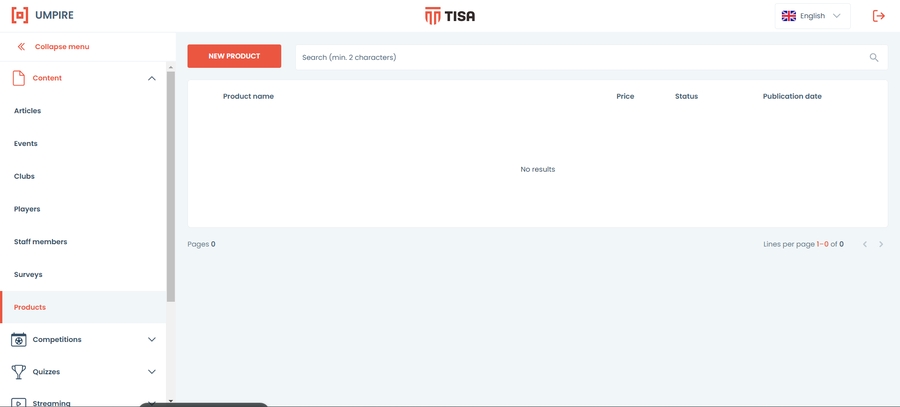
Kliknij przycisk Nowy Produkt
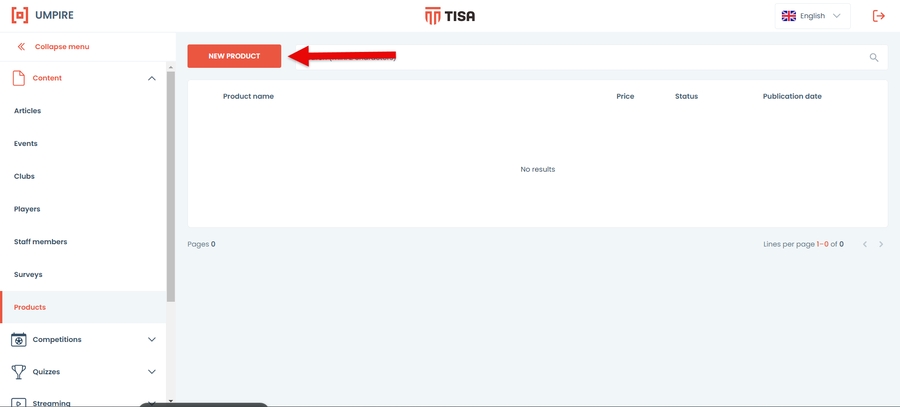
Formularz zostanie otwarty
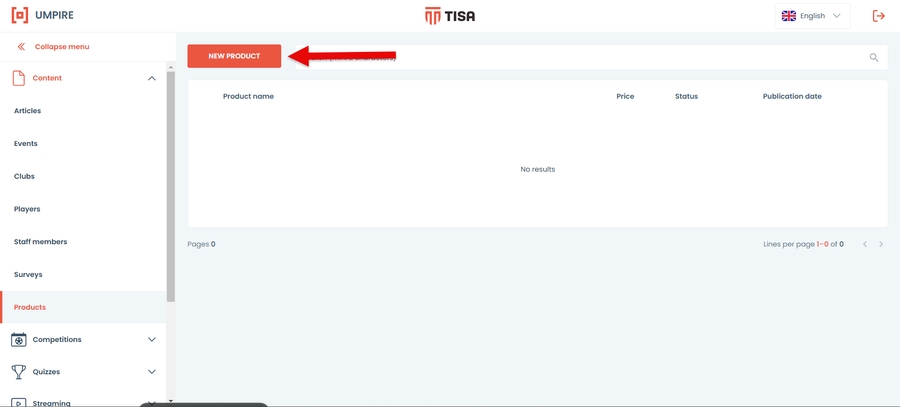
Panel Danych
Opis Produktu
Podaj szczegóły produktu w odpowiednich polach.
Nazwa
Cena w PLN (jeśli wymagana jest zmiana waluty, skontaktuj się z nami pod adresem [email protected])
Data zakończenia
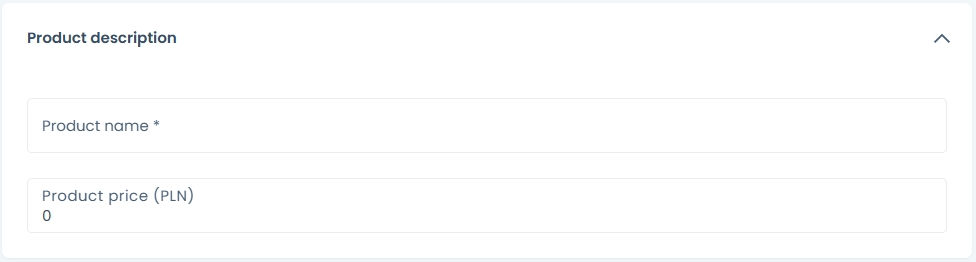
Promocja
Zaznacz pole wyboru, jeśli produkt jest w promocji.
Cena promocyjna jest wymieniona na etykiecie.
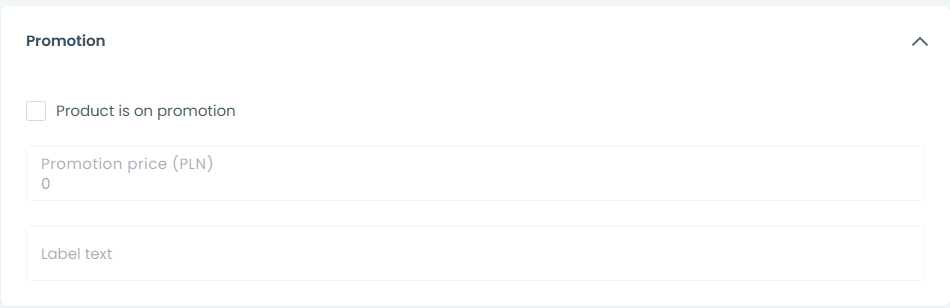
Link do Sklepu
Wpisz link do produktu w sklepie internetowym

Obraz
Dodaj obraz produktu z biblioteki
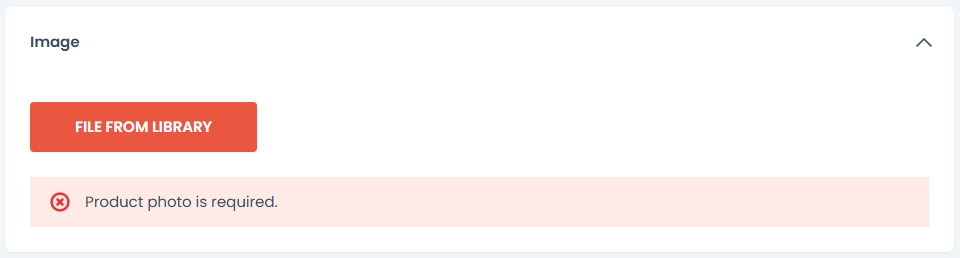
Dodawanie obrazu
Aby dodać zdjęcie profilowe, kliknij przycisk plik z biblioteki. Pojawi się panel biblioteki multimediów.
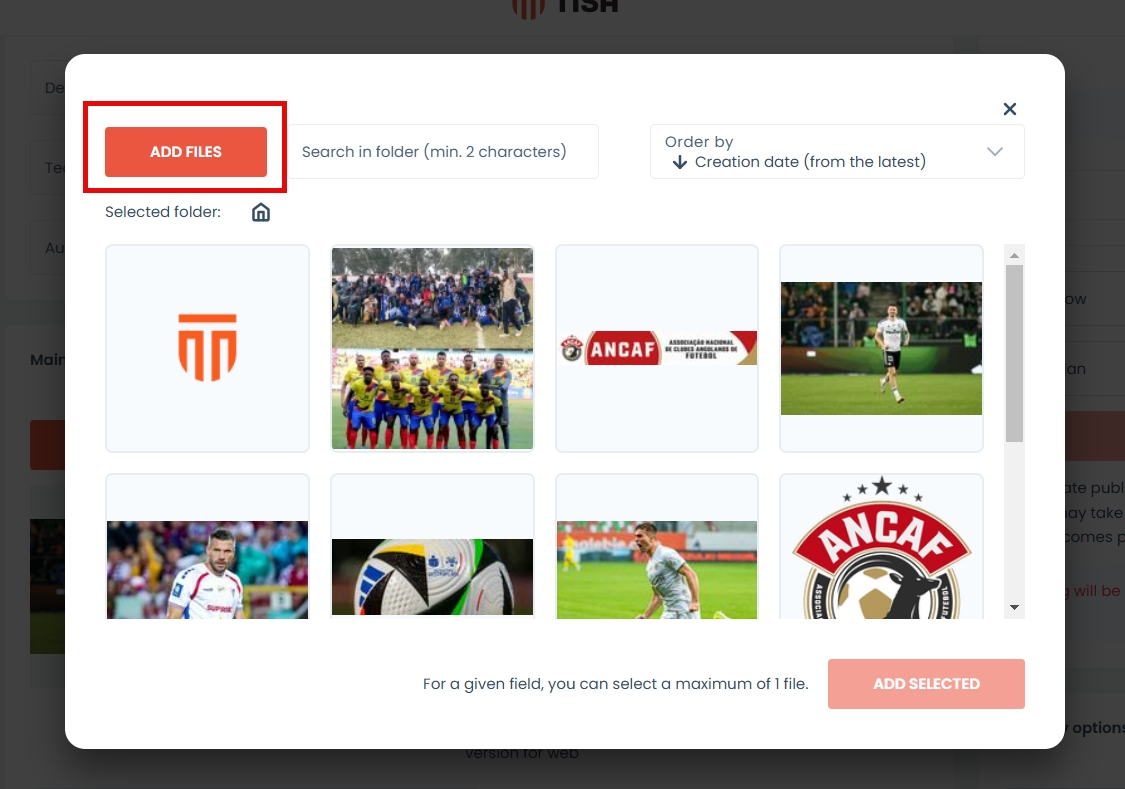
Jeśli nie masz plików w bibliotece multimediów, możesz również dodać obrazy bezpośrednio z komputera. Aby to zrobić, musisz:
Otwórz bibliotekę, wybierając Plik z biblioteki.
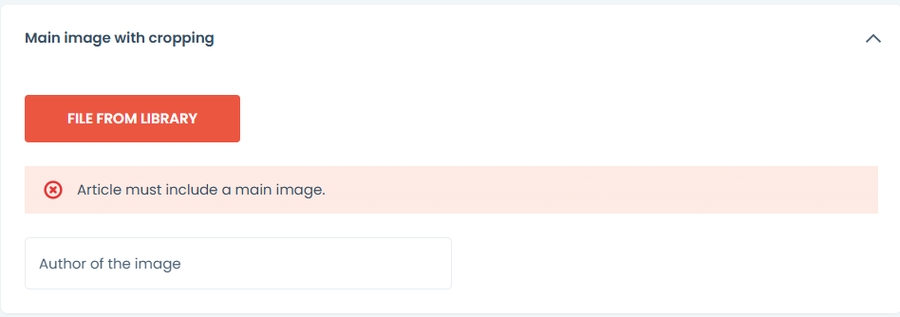
Naciśnij Dodaj pliki
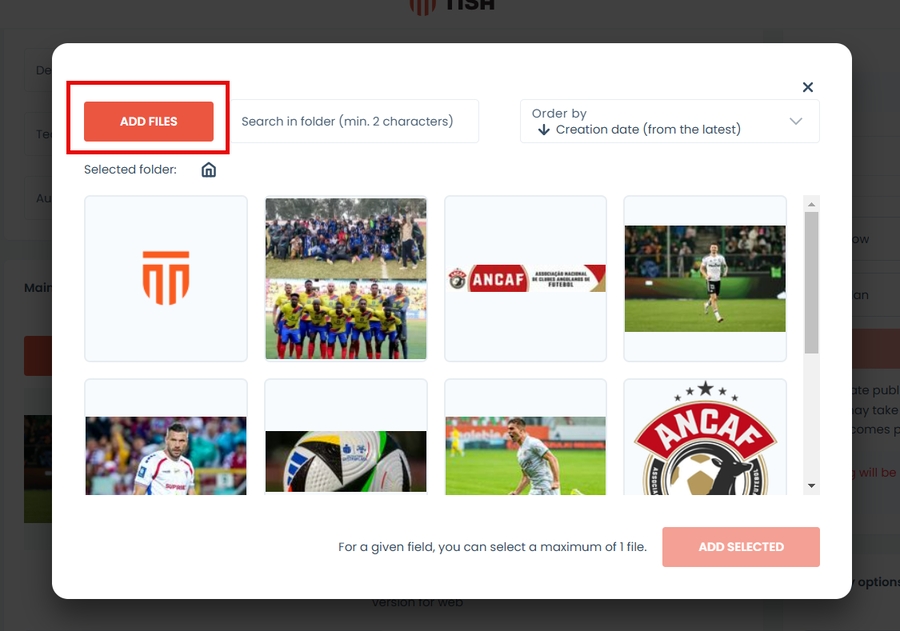
Kliknij, aby dodać pliki z dysku lub przeciągnij je bezpośrednio na szare pole.
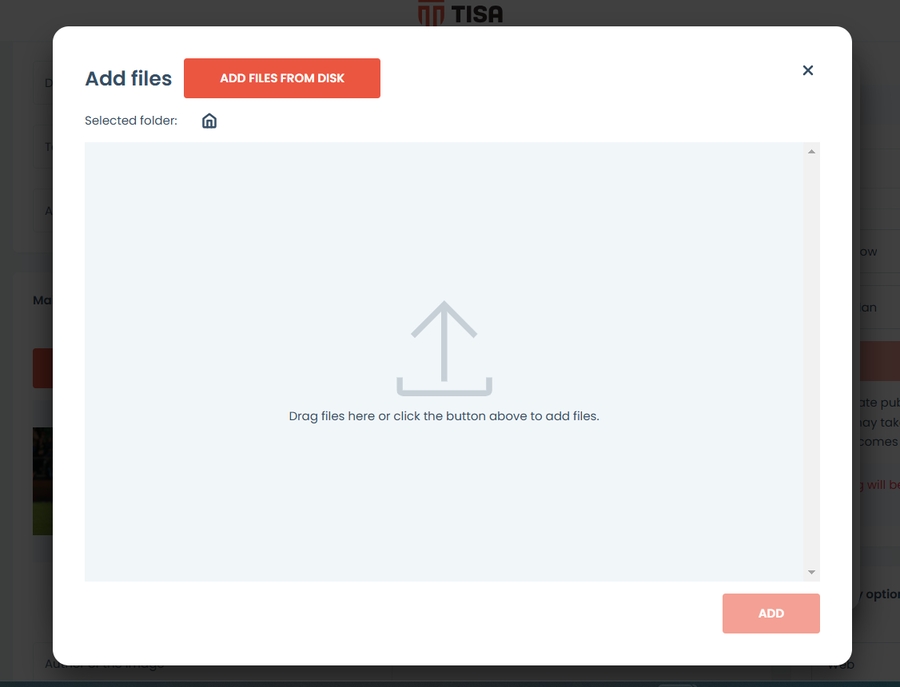
Po przesłaniu pojawi się komunikat informacyjny, czy wysyłanie zakończyło się sukcesem.
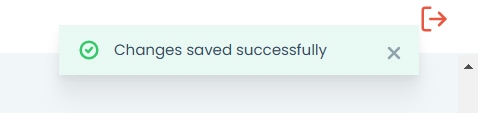
Twój plik znajduje się teraz w bibliotece. Naciśnij zamknij, aby powrócić do formularza.
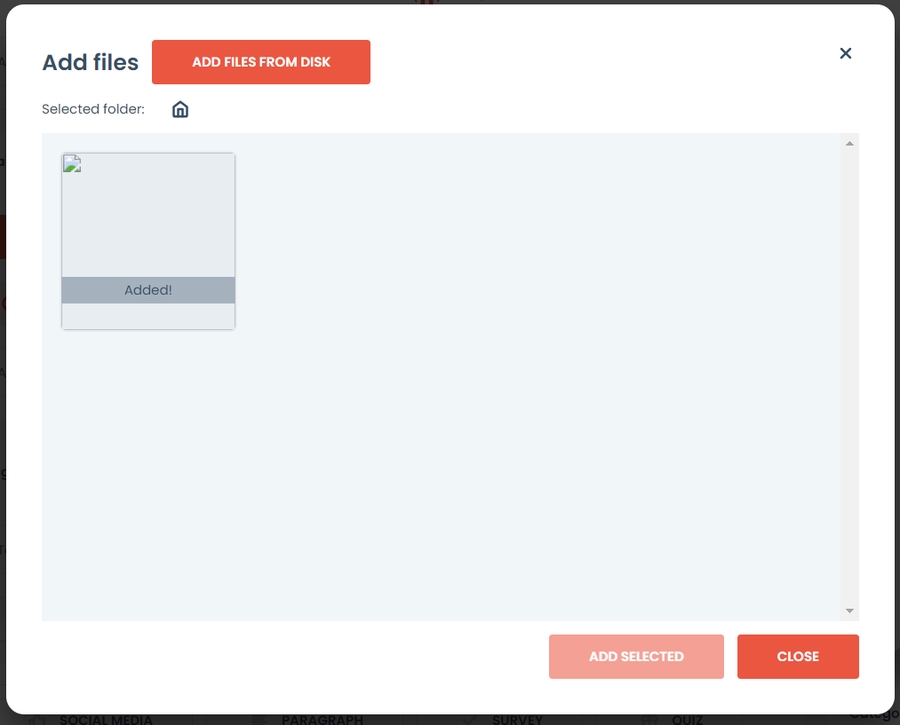
Wybierz obraz. Naciśnij przycisk dodaj wybrane.
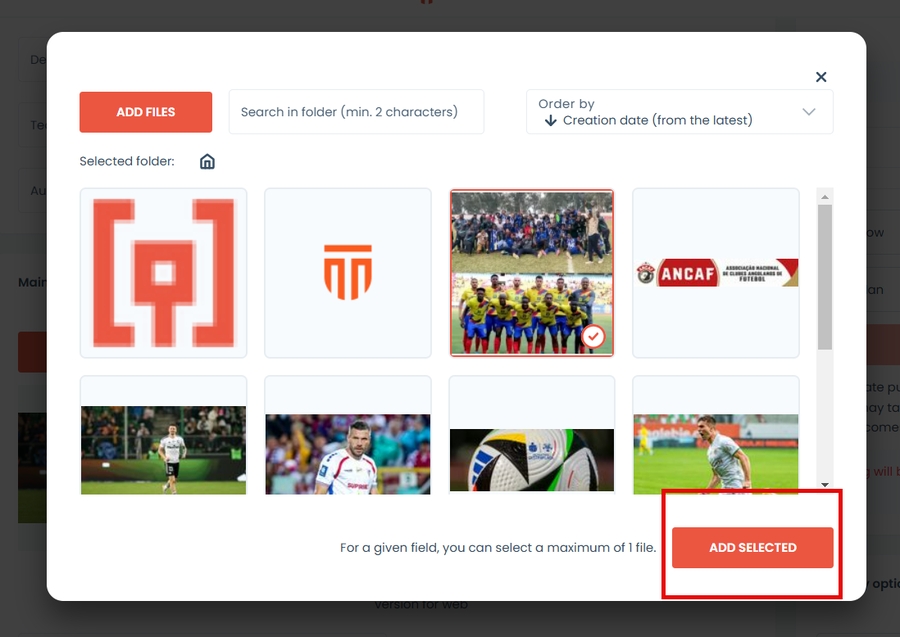
Jeśli masz już przesłany obraz, przejdź do kroku 6.
Opcje Publikacji
Opcje publikacji pozwalają zdecydować, czy i kiedy produkt będzie widoczny na Twojej stronie internetowej.
Aby zapisać wersję roboczą, wybierz przycisk zapisz wersję roboczą znajdujący się poniżej statusu.
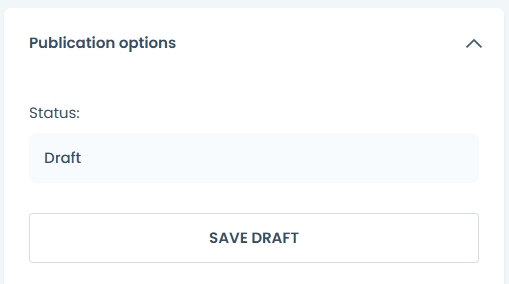
Aby opublikować teraz wybierz opcję teraz
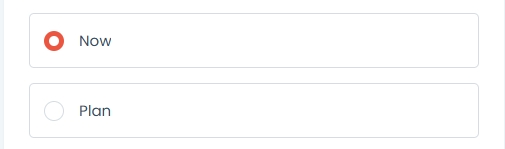
Następnie naciśnij przycisk opublikuj teraz.
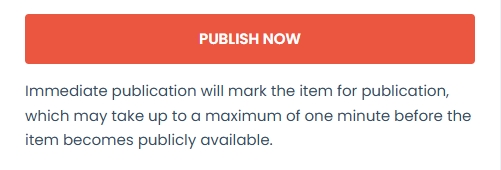
Aby zaplanować publikację:
Wybierz opcję planu
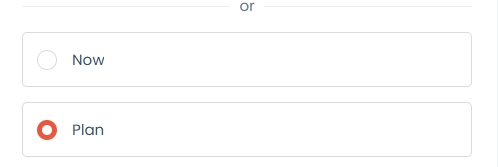
Wybierz datę i godzinę
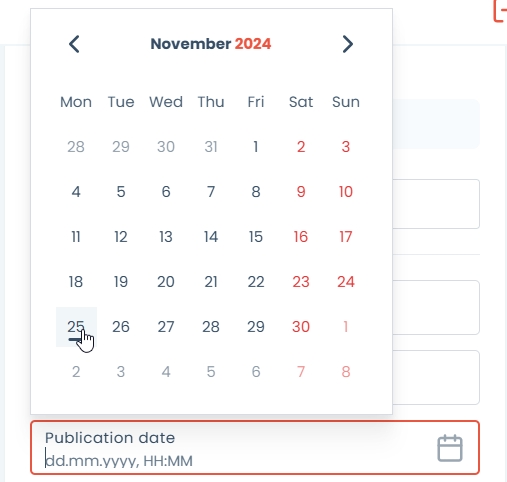
Kliknij przycisk opublikuj harmonogram
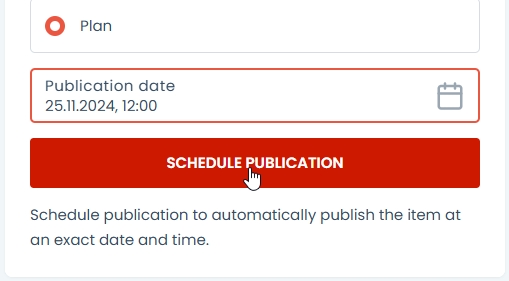
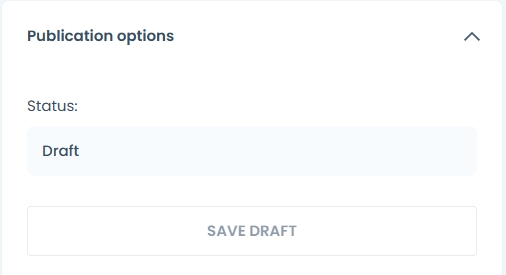
Aby anulować publikację, wybierz przycisk zapisz jako wersję roboczą, gdy wydarzenie jest już opublikowane.
Aby sprawdzić status publikacji, zobacz pole statusu powyżej przycisku zapisz wersję roboczą.
Pole statusu wyświetli:
Status wersji roboczej - treść nie będzie widoczna
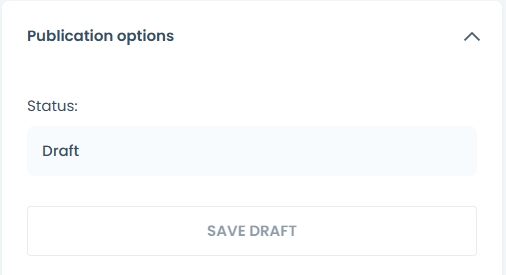
Status opublikowany - treść jest widoczna dla odwiedzających. Data i godzina publikacji będą wyświetlane obok statusu.
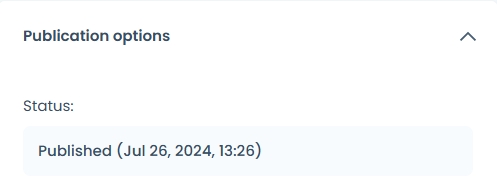
Zaplanowano do publikacji - po wybraniu opcji planu data przyszłej publikacji zostanie wyświetlona obok statusu.
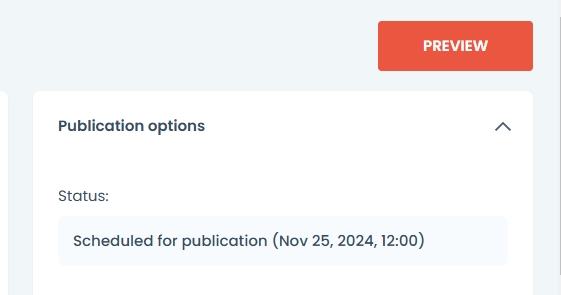
Zarządzanie Produktami
Produkty mogą być teraz umieszczane w artykułach, wydarzeniach, statycznych stronach i podstronach. Po opublikowaniu produktu, możesz dalej edytować ankietę. Zobacz artykuł Zarządzanie Ankieatmi.
Last updated