Tworzenie Rankingu
Przegląd
Aby utworzyć nowy formularz:
Przejdź do panelu rankingowego
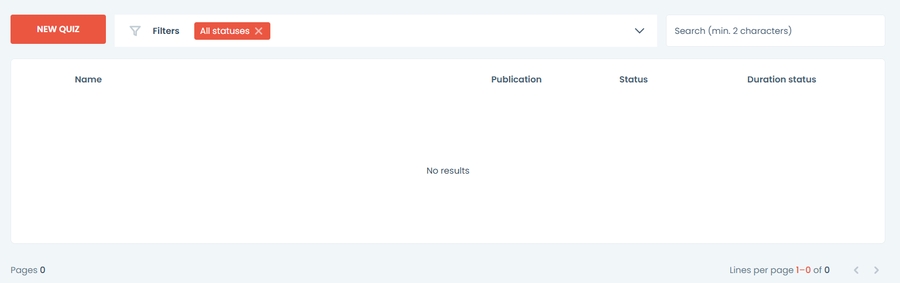
Kliknij przycisk Utwórz ranking globalny
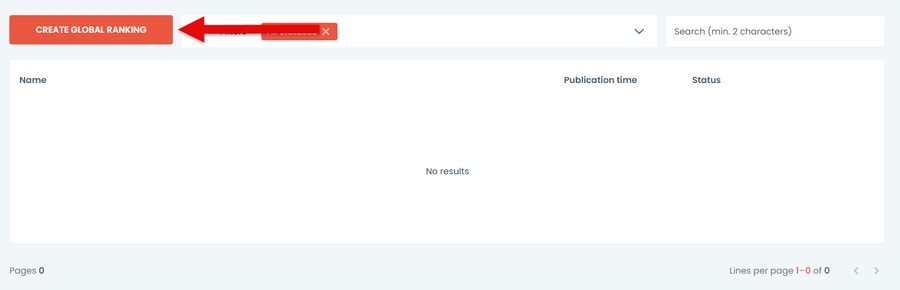
Nowy formularz zostanie otwarty

Panel Danych
Ranking Szczegółów
Podaj szczegóły rankingu w odpowiednich polach.
Nazwa
Data zakończenia
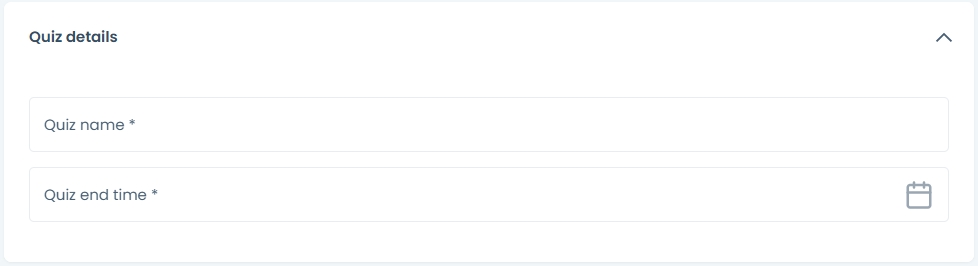
Opcje Dodatkowe
Możesz podać niestandardowy identyfikator URL lub pozostawić to pole puste, a system automatycznie wygeneruje URL.
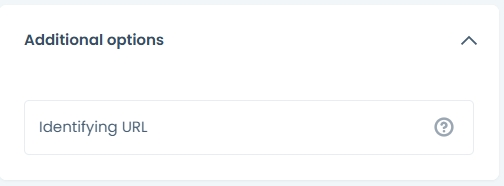
Dodawanie Funkcji
Nagrody
Naciśnij przycisk DODAJ NAGRODĘ, aby dodać nagrodę.
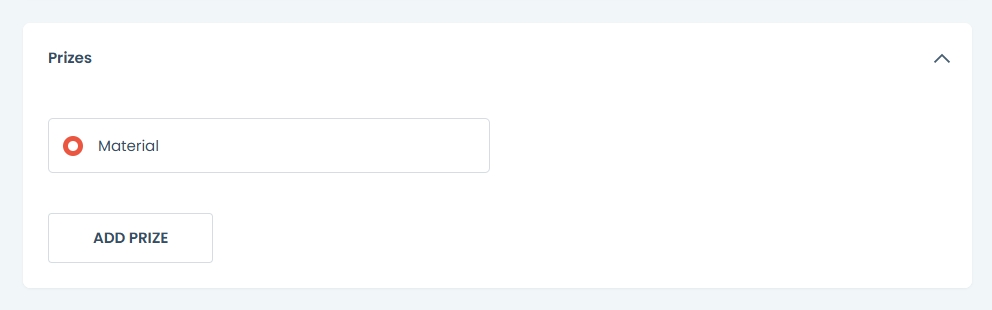
Wprowadź nazwę nagrody oraz miejsce przyznania. W razie potrzeby załącz obraz nagrody.
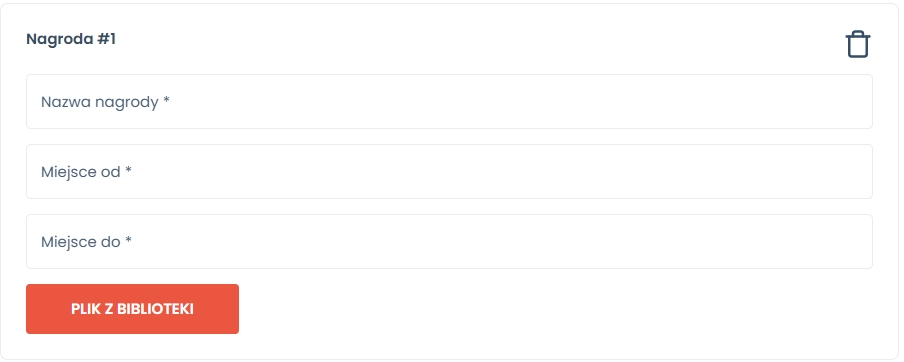
Aby dodać kolejną nagrodę, naciśnij 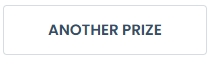
Quizy
Połącz ranking z quizami. Naciśnij przycisk DODAJ quiz, wybierz quizy z tabeli, klikając pole wyboru, i dodaj co najmniej 1 quiz.
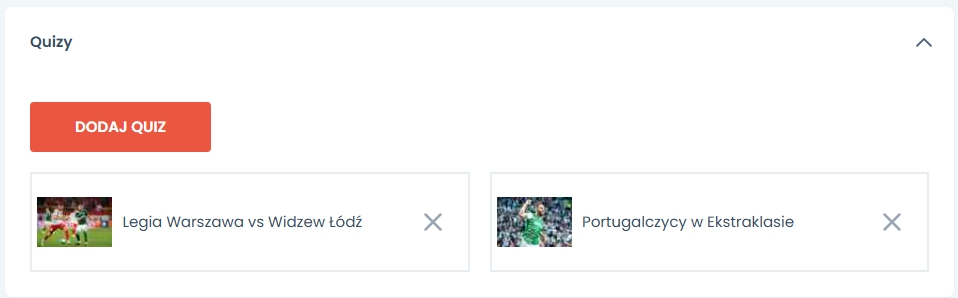
Opcje Publikacji
Opcje publikacji pozwalają zdecydować, czy i kiedy ankieta będzie widoczna na Twojej stronie internetowej.
Aby zapisać szkic, wybierz przycisk zapisz szkic znajdujący się poniżej statusu.
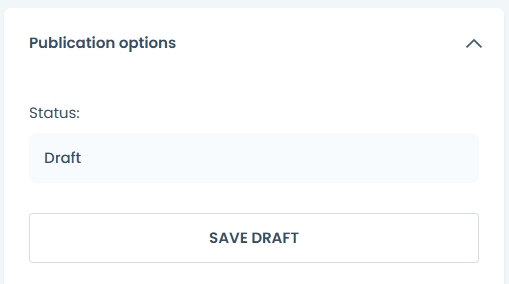
Opublikować teraz wybierz opcję teraz
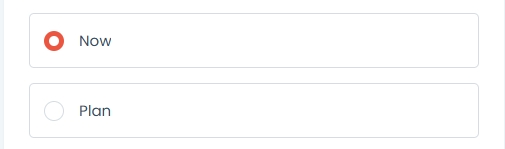
Następnie naciśnij przycisk opublikuj teraz.
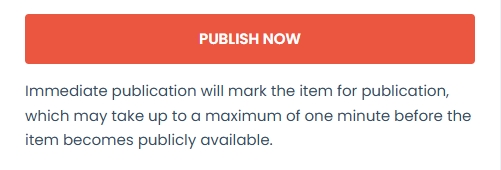
Aby zaplanować publikację:
Wybierz opcję planu
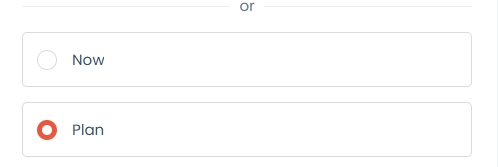
Wybierz datę i godzinę
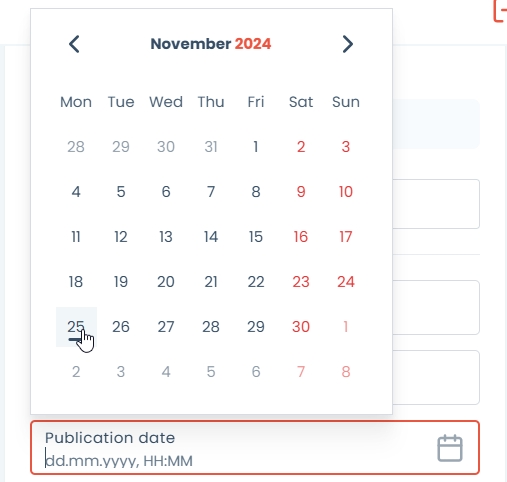
Kliknij przycisk zaplanowania publikacji
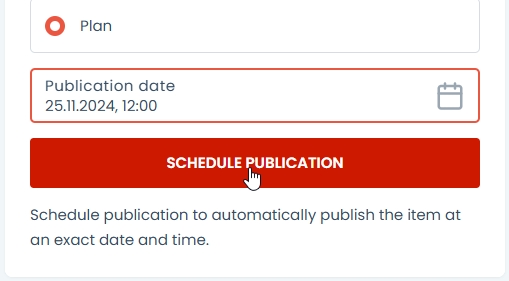
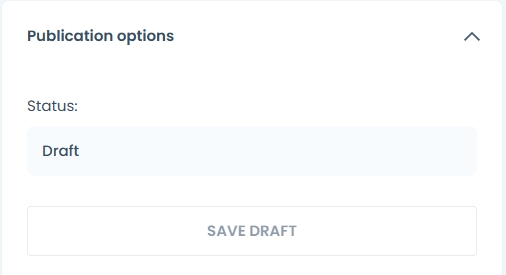
Aby wycofać publikację, wybierz przycisk zapisz jako wersję roboczą, gdy wydarzenie jest już opublikowane.
Aby sprawdzić status publikacji, zobacz pole statusu powyżej przycisku zapisu szkicu.
Pole statusu wyświetli:
Szkic - zawartość nie będzie widoczna
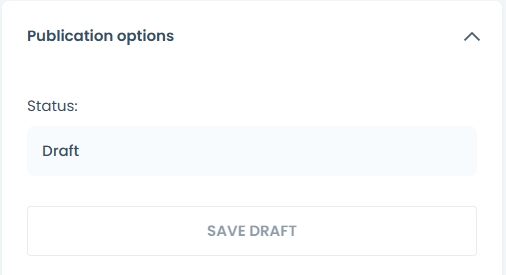
Status opublikowane - treść jest widoczna dla odwiedzających. Data i godzina publikacji zostaną wyświetlone obok statusu.
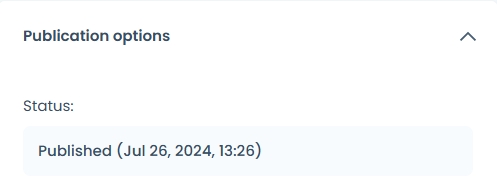
Zaplanowano do publikacji - po wybraniu opcji planu, przyszła data publikacji zostanie wyświetlona obok statusu.
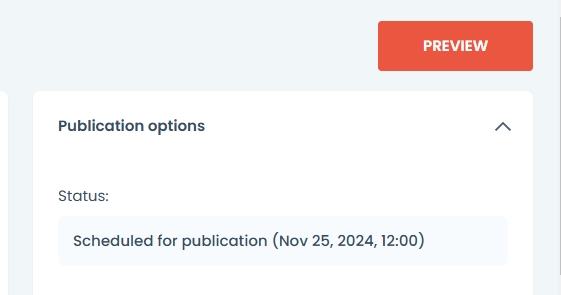
Zarządzenie Rankingiem
Gdy ranking jest już opublikowany, możesz teraz dalej go edytować. Nowe okno otworzy się z listą Top 5 Użytkowników i ich wynikami na podstawie:
liczba poprawnych odpowiedzi
czas gry
średni czas reakcji
całkowity czas dla poprawnych odpowiedzi
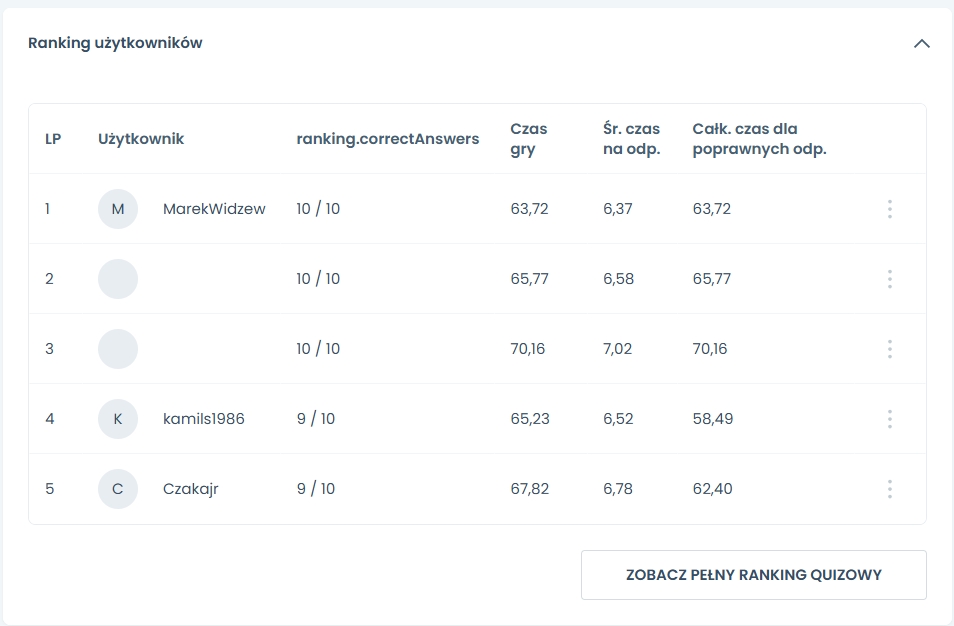
Aby zobaczyć pełne wyniki, kliknij na pełną klasyfikację quizu, a otworzy się tabela z listą wszystkich uczestników.
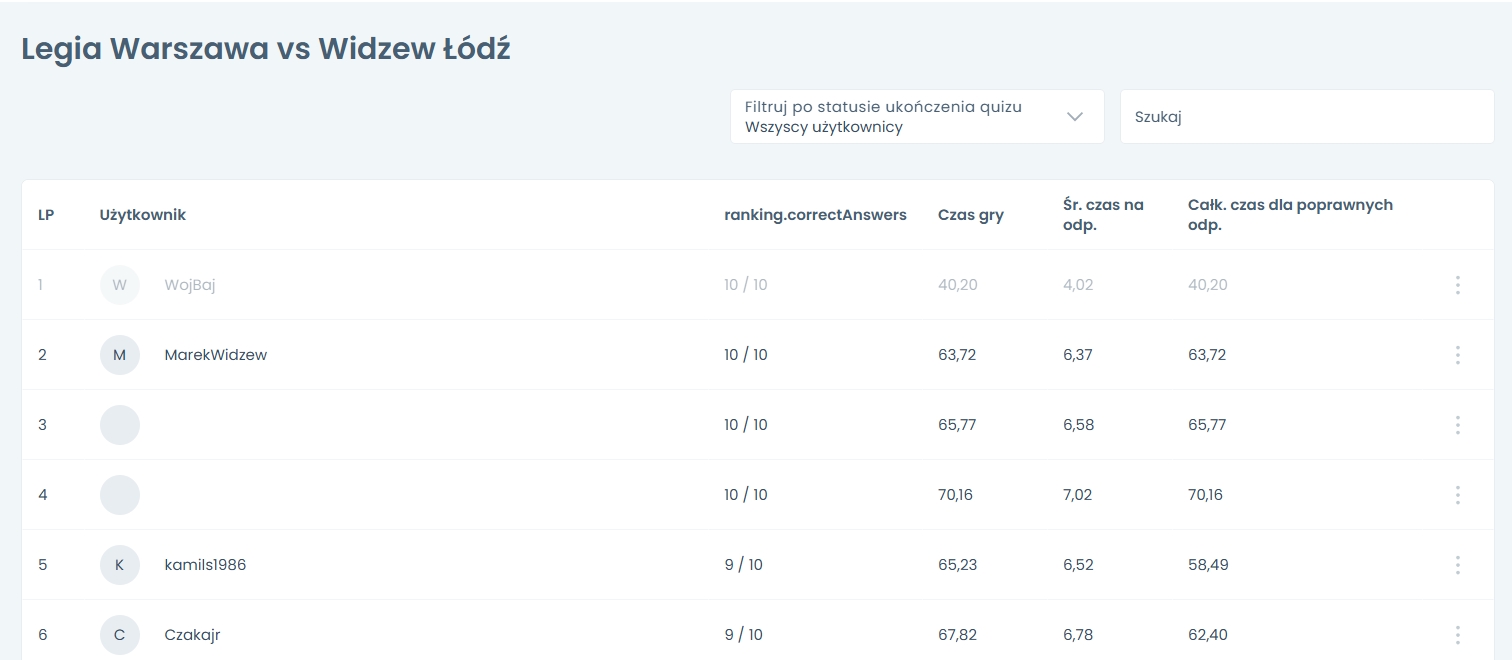
Last updated