Zarządzanie Wydarzeniami
Nawigacja
Aby uzyskać dostęp do modułu:
Otwórz menu boczne
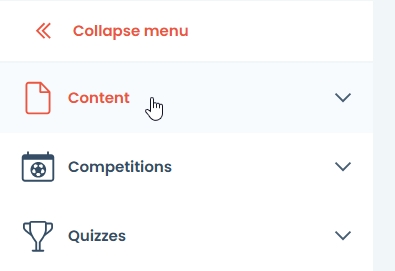
Rozwiń sekcję treści
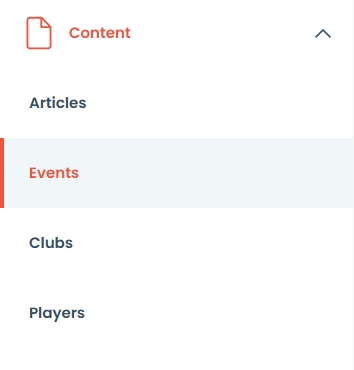
Kliknij sekcję Wydarzenia
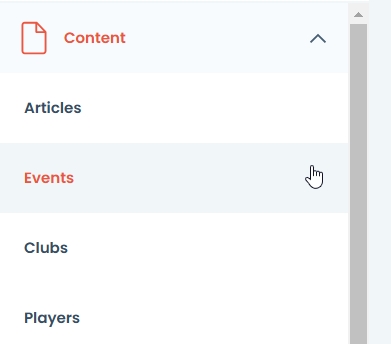
Pulpit wydarzeń zostanie otwarty
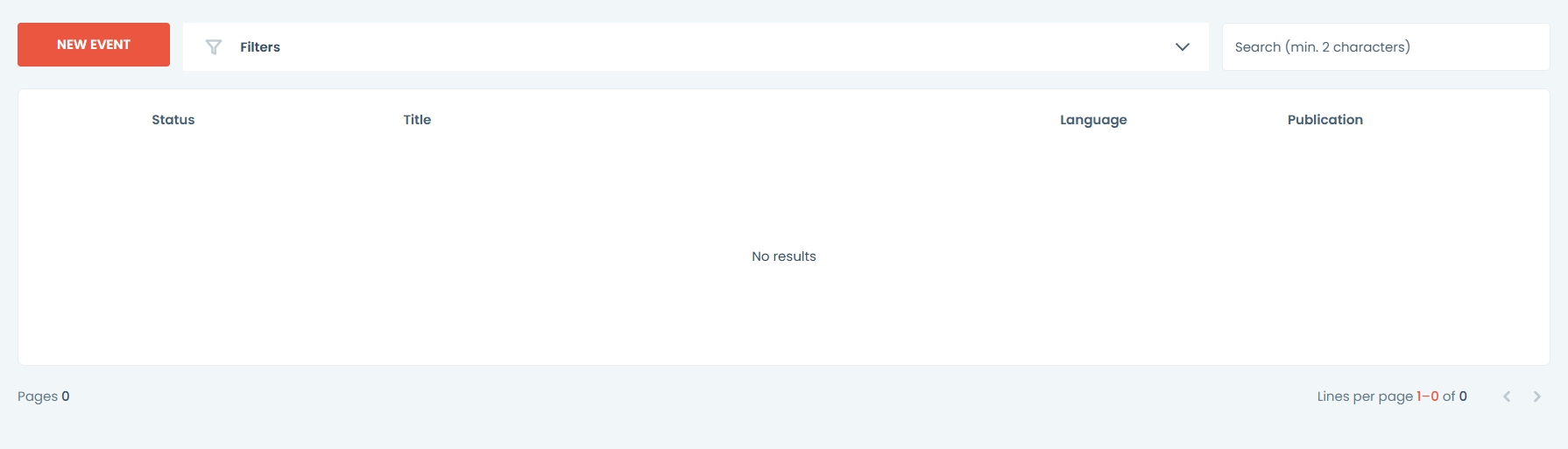
Pulpit wydarzeń składa się z:
Przycisk nowego wydarzenia [1]
Filtry [2]
Pasek wyszukiwania [3]
Tabela treści [4]
Narzędzia paginacji[5]

Spis Treści pokazuje:
Inicjały autora
Status publikacji
Miniatura pionowa
Tytuł
Język
Data i godzina publikacji

Narzędzia stronicowania wyświetlają:
Liczba stron [1]
Liczba wierszy na stronę [2]
Łączna liczba wierszy [3]
Strzałki do przełączania stron [4]

Zarządzanie wydarzeniami
Panel umożliwia kontrolę nad wszystkimi treściami tworzonymi w ramach tego modułu.
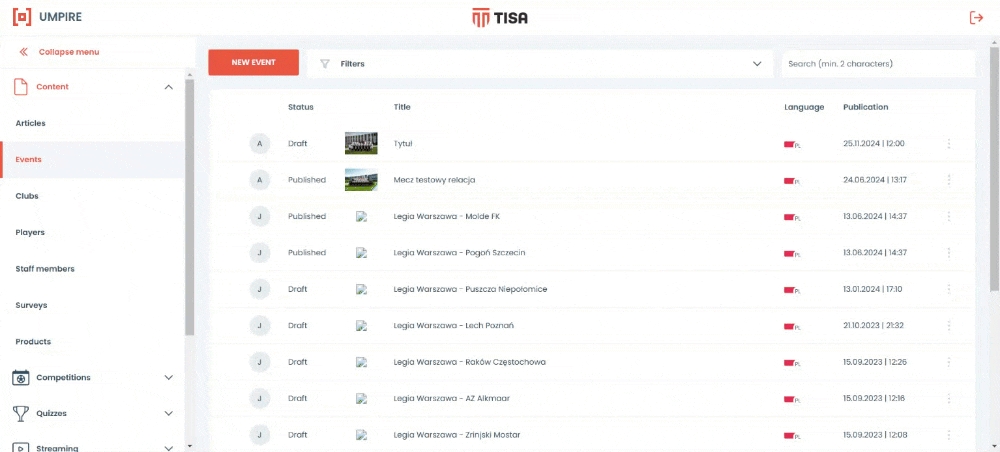
Aby filtrować zawartość, rozwiń pole filtry nad tabelą i kliknij pole kategorii.
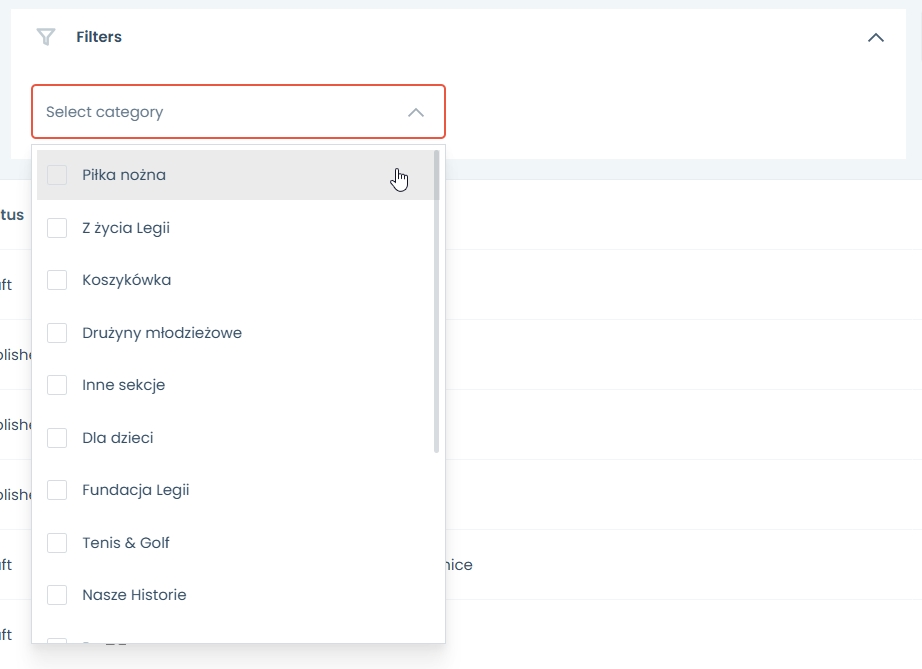
Po rozwinięciu menu, wybierz kategorię, a treść zostanie automatycznie przefiltrowana przez wybraną kategorię.
Aby wyszukać treść, kliknij w pasek wyszukiwania nad tabelą.

Aby edytować wydarzenie:
Kliknij w wiersz tabeli zawierający wydarzenie, które chcesz edytować. Formularz wydarzenia otworzy się. Kontynuuj edycję wybranych segmentów zgodnie z własnymi preferencjami.
Kliknij ikonę opcji na końcu każdego wiersza i wybierz edytuj opcję.

Aby usunąć wybrany element, kliknij ikonę opcji na końcu każdego wiersza i wybierz opcję usuń.

Naciśnij usuń, a otworzy się okno potwierdzające. Naciśnij kontynuuj, jeśli chcesz usunąć, lub anuluj, jeśli chcesz zachować plik.
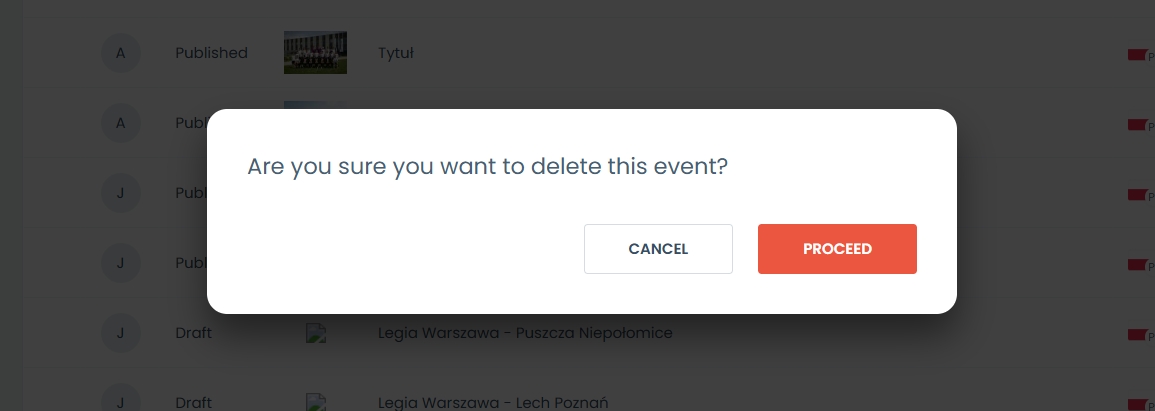
Proszę pamiętać, że tej akcji nie można cofnąć.
Aby zmienić strony użyj przycisków nawigacyjnych paginacji.

Aby sprawdzić liczbę stron, zobacz licznik stron w lewym dolnym rogu.

Aby zobaczyć, ile jest elementów, sprawdź licznik wierszy znajdujący się w prawym dolnym rogu.

Last updated