Zarządzanie Stronami
EDITING STATIC SITES
Once the content is published components can still be edited, deleted, and rearranged as required, both before and after saving an article.
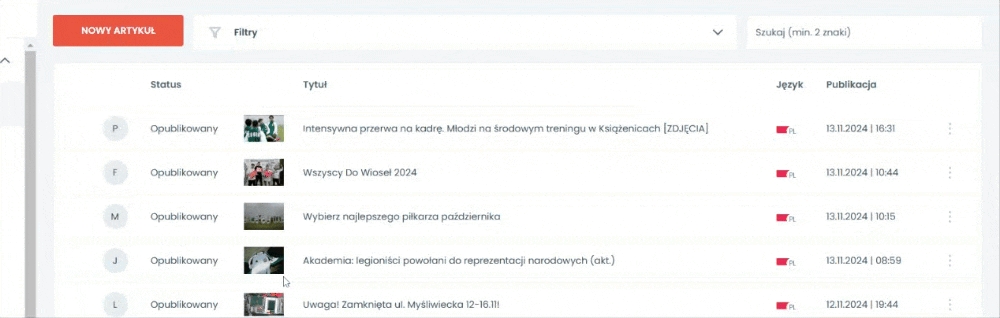
To access the static sites you want to manage go to the dashboard and click on the static you want to open.
To edit simply click on any field in the form and make suitable changes.
To delete a section, use the bin icon in the top right corner of the tile.
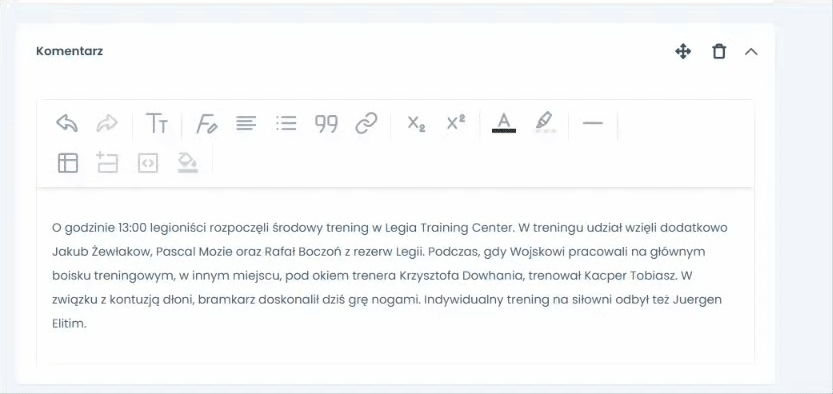
To rearrange the section order, hold the arrows icon and drag the component to the preferred position.
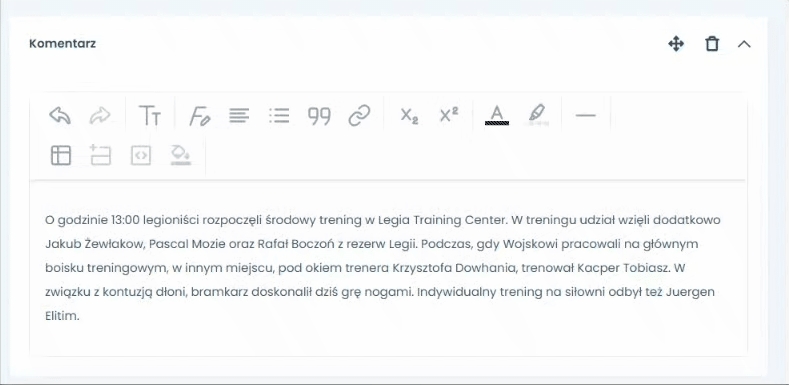
After editing is done press:
Save draft - if the article is published this will unpublish it.
Save changes - if you want to publish introduced changes on the website.
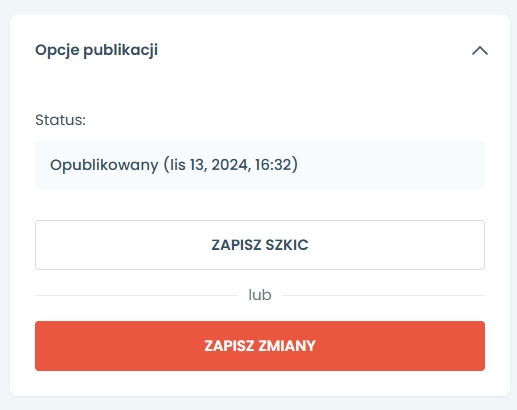
If you want to schedule the publication date again first save it as draft and then select time and date again and press schedule publication.
BROWSING Static sites
You can keep tabs on all your published or drafted articles by using following browsing features:
To search for an Article by their title, type in at least 2 characters in the search bar.

To filter an article click on the fiter field. Open the category field and select the category you require. Articles from that category will be visible in the table.
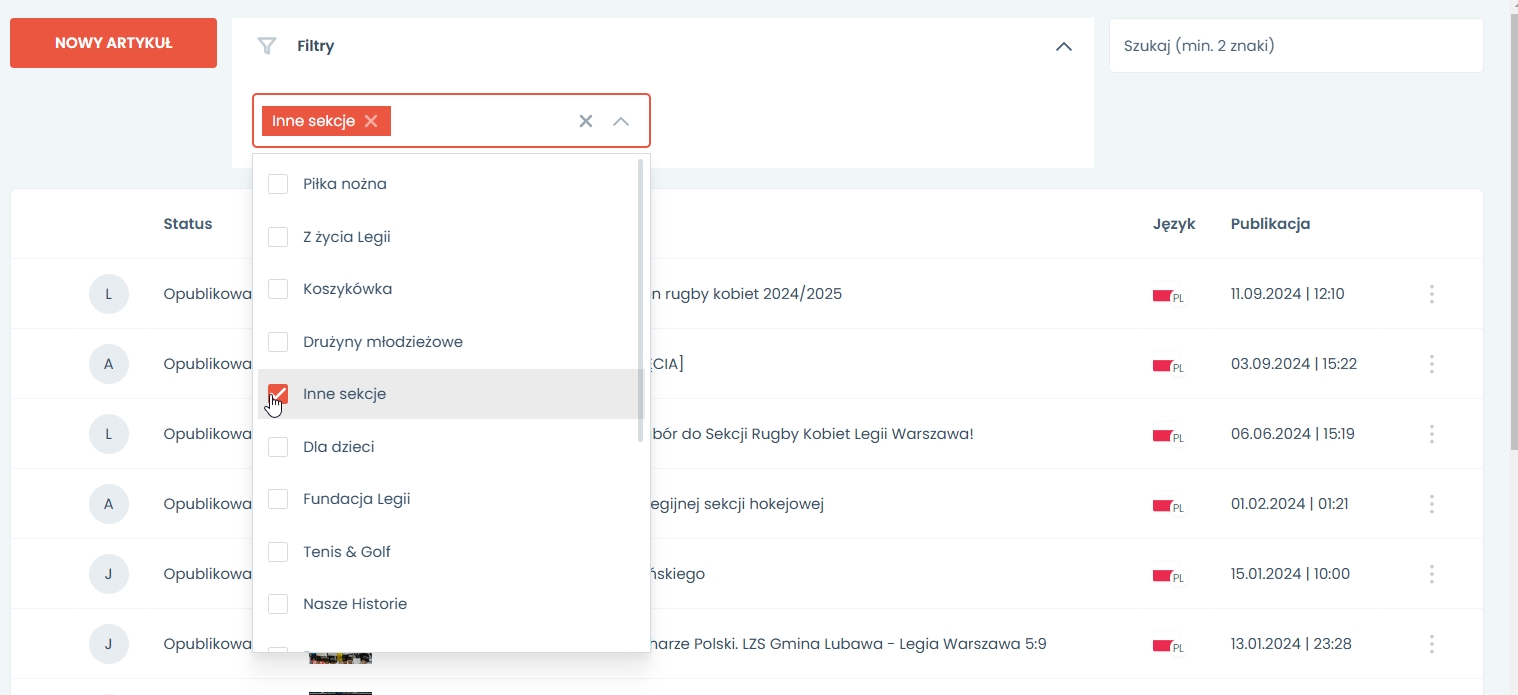
To edit an article, locate the options button at the end of each row. Press it and the menu will open with 2 options: edit or delete. Press edit and specified article form will open. Now you can modify the form according to your needs.

To delete an article, locate the options button at the end of each row. Press it and the menu will open with 2 options: edit or delete. Press delete and a tile will open that will require confirmation of deletion of specified content. Press yes if you would like to delete. This action is irreversible.
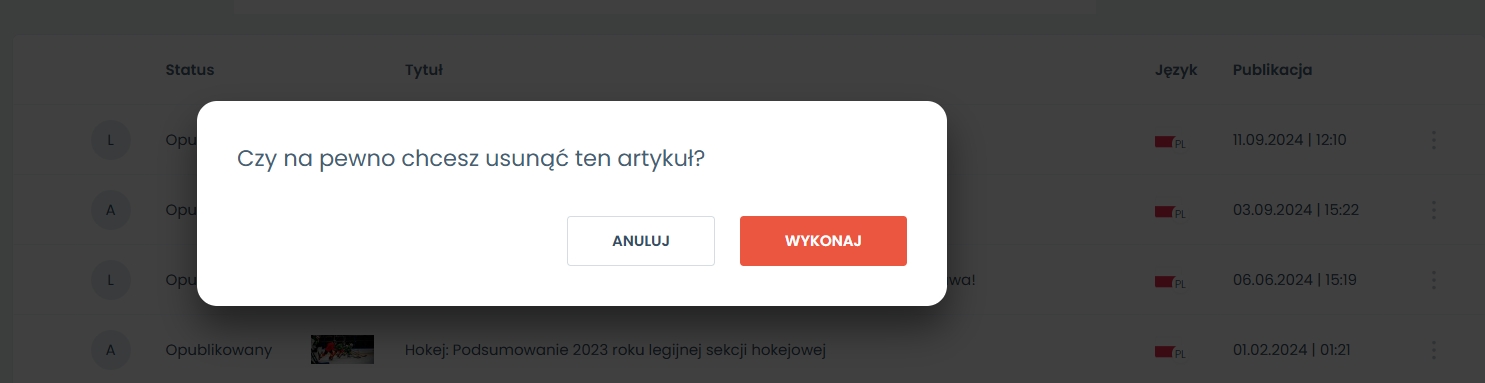
Pagination

To change pages use pagination arrows located on the bottom right of the console.
To check how many pages there are see the page counter located in the bottom left corner.
To check how many items there are see the rows counter located in the bottom right corner.