Tworzenie Stron
NEW FORM
To create new form:
Open a Template
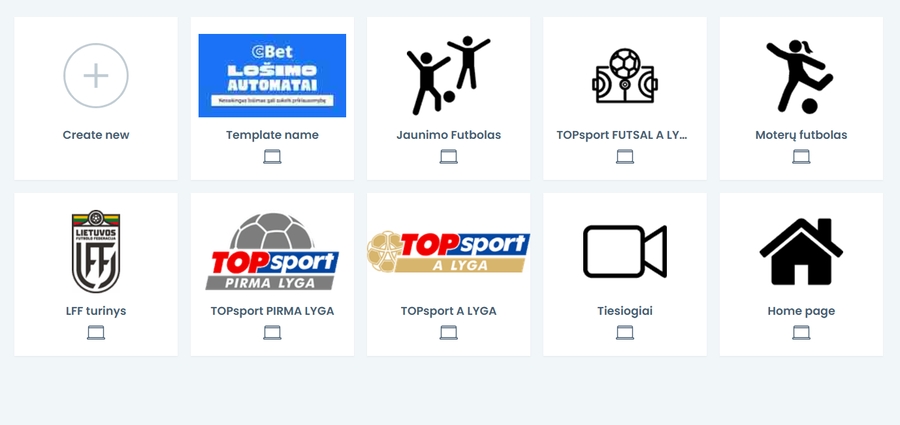
Click on New Form Button

New Form will Open containing:
Page Name
Components menu
Publication Options
Work Field
Close Page Button - will redirect you to your previous screen
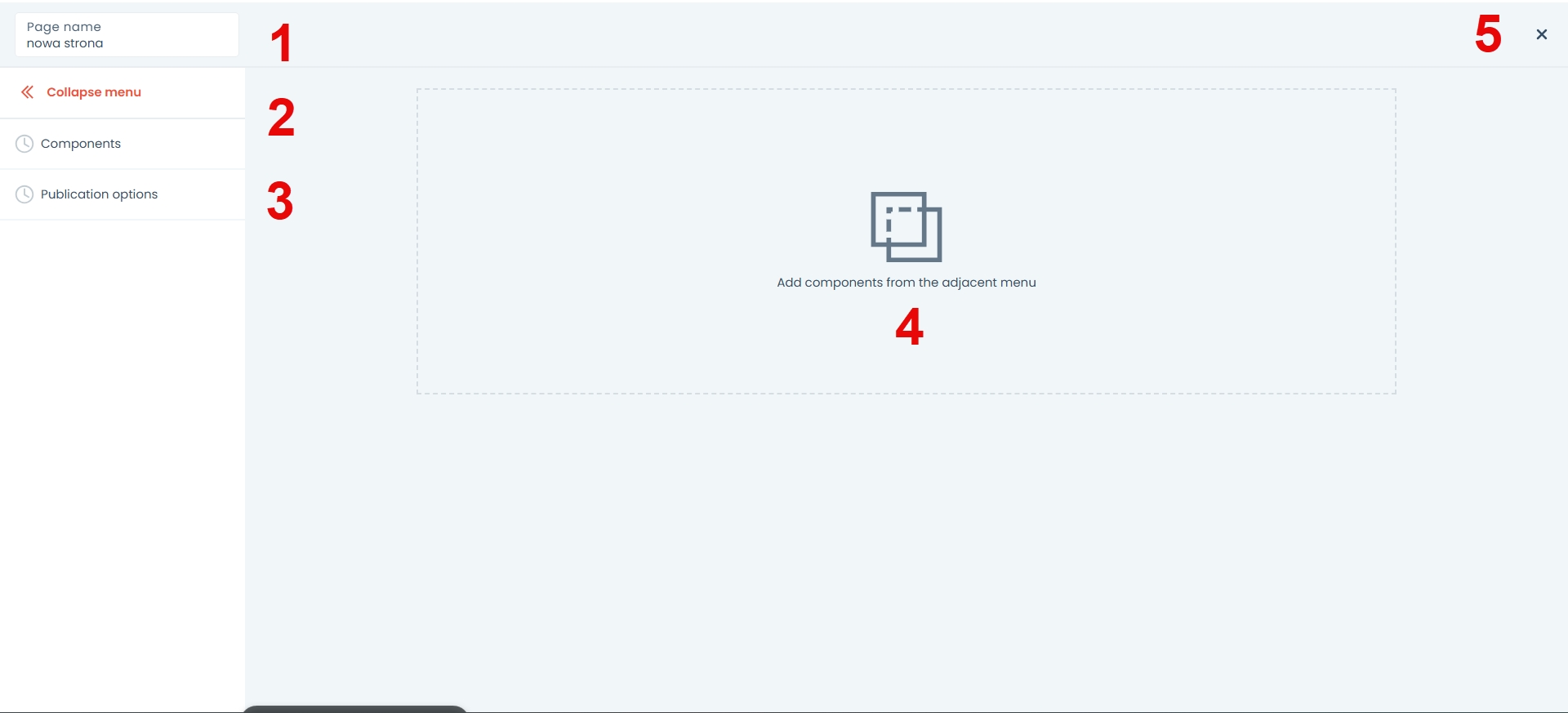
PROVIDING DATA
PAGE DETAILS
Provide Page name
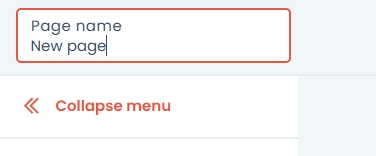
Open Component Section
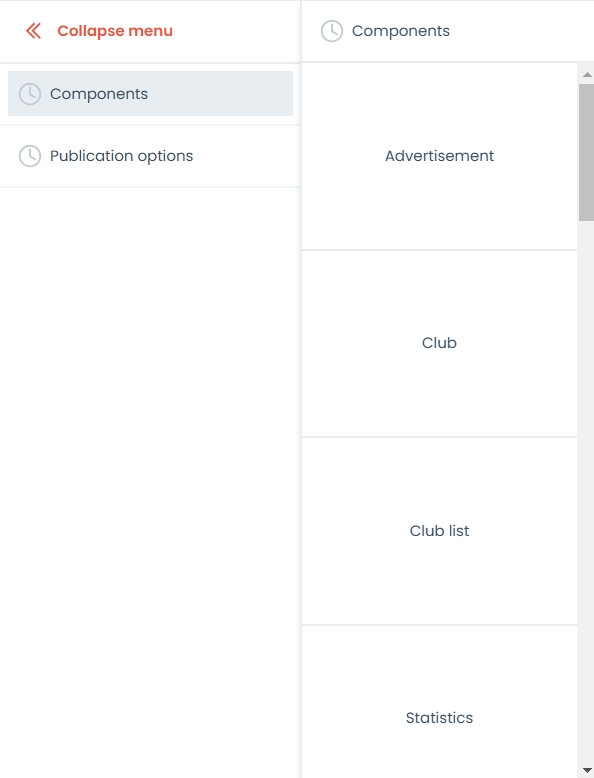
ADDING IMAGES
To add the profile picture, click on the file from library button. The Media Library panel will appear.
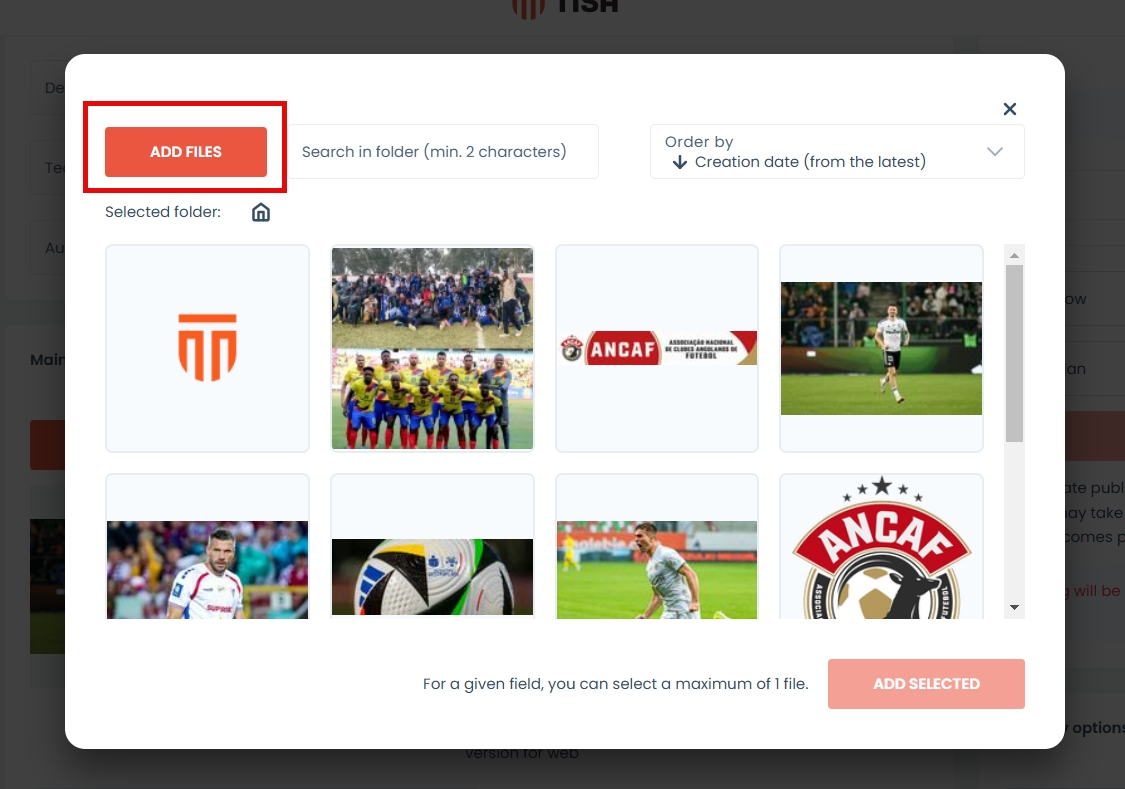
If you do not have files in media library you can also add images directly from your computer. To do this you need to:
Open library by pressing File from library
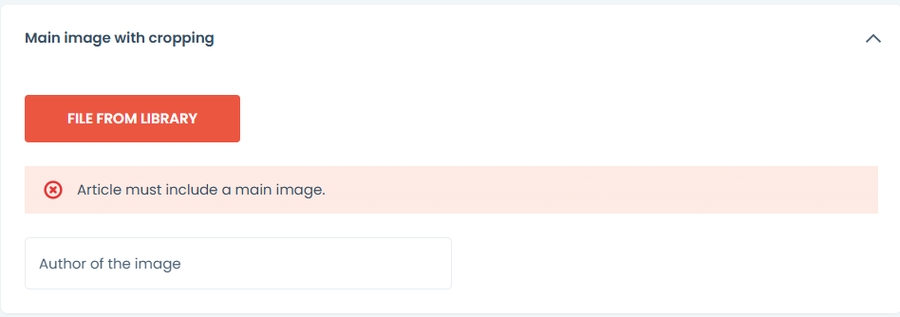
Press Add files
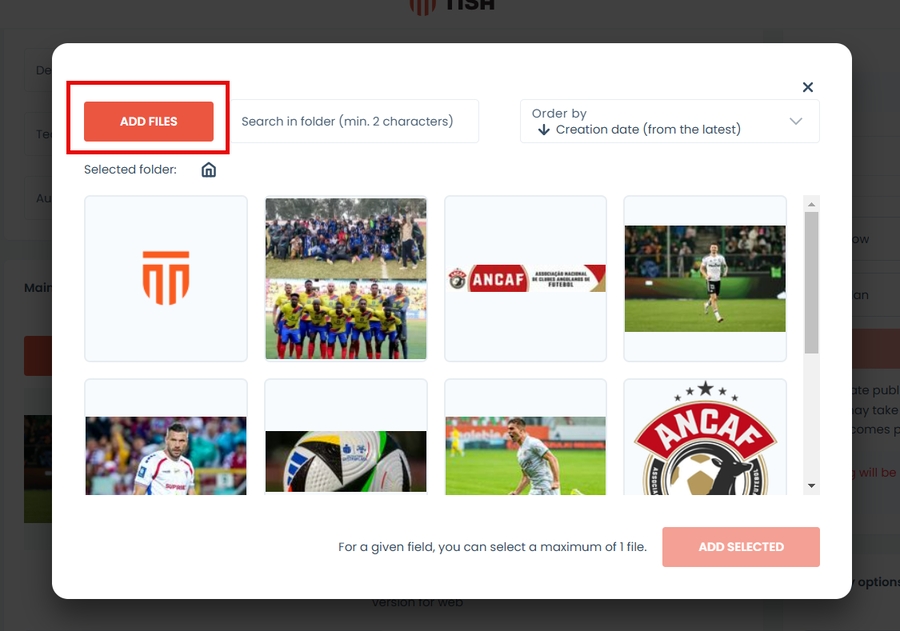
Press add files from disk or drag them directly onto the grey field.
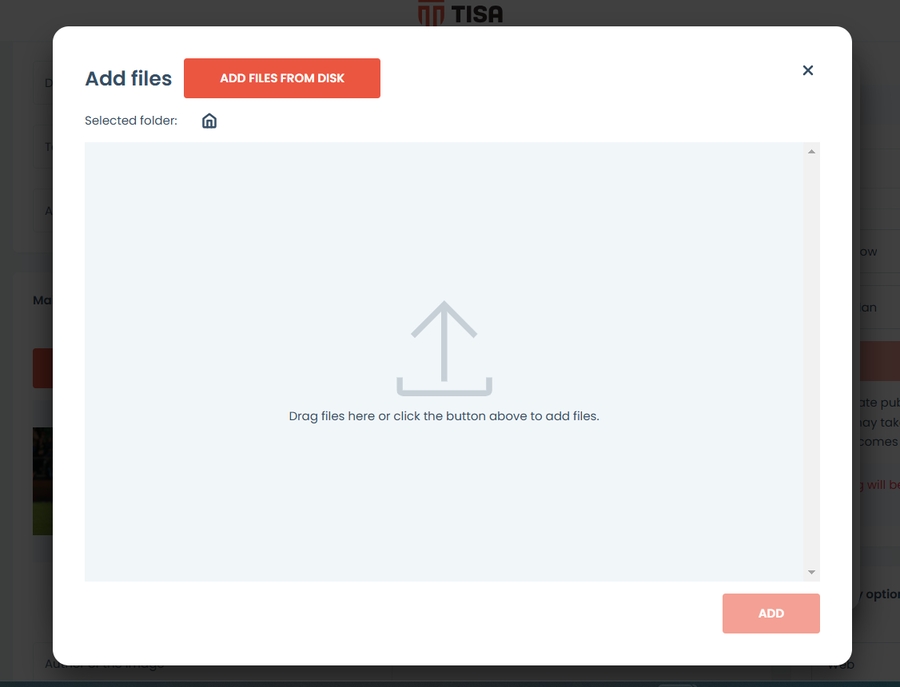
A toast message will appear informing if the upload was successful.
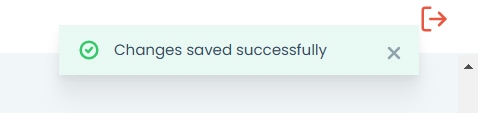
Your file is now in the library. Press close to go back to the form.
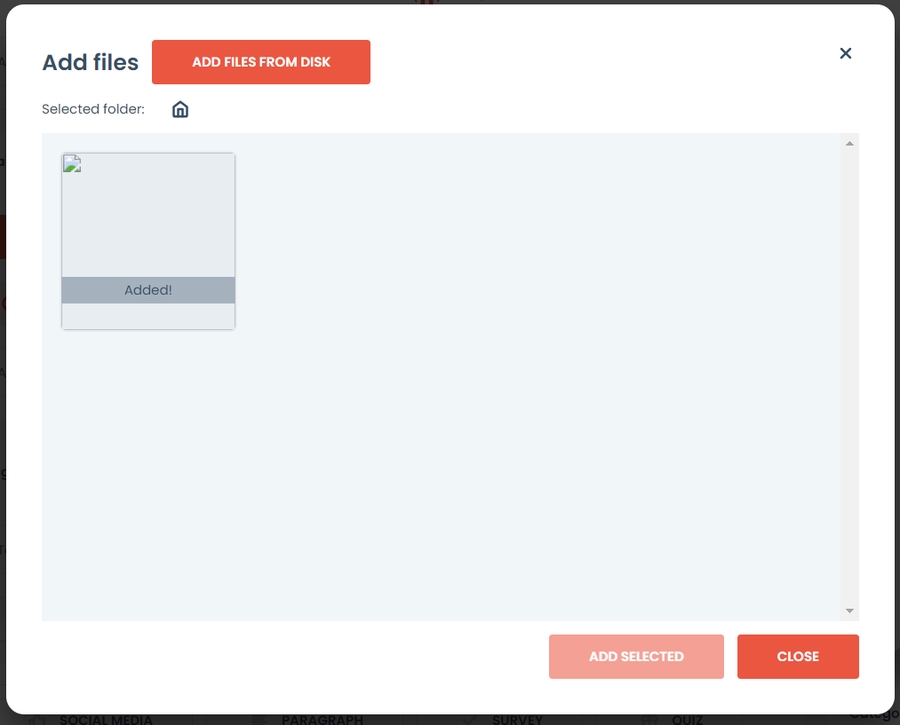
Select the image. And press add selected button
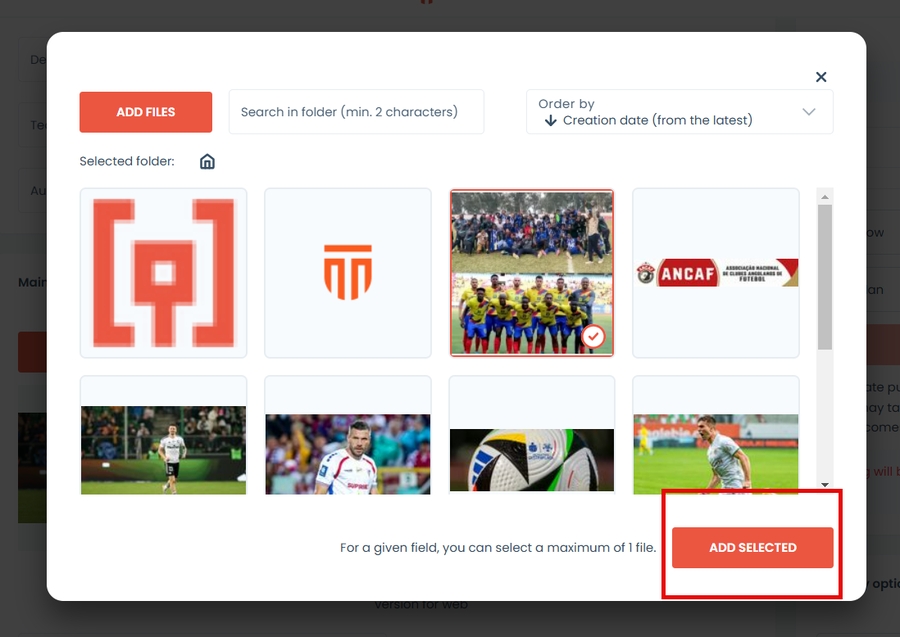
If you have an image already uploaded go to step 6.
ADDING COMPONENTS
Add components according to your needs. Component list corresponds to components chosen in template form.
Components will be displayed in order you have added them.
You can change the order by holding and dragging
You can delete the component
Components to choose from are as follows:
Advertisment
Events
Iframe
News
Quiz
Squad
Club
Group
Multimedia
Quiz ranking
Survey
Club list
Main Hero
Match
Round
Video
Statistics
Thematic Hero
Matchlist
Product List
Schedule
PUBLICATION OPTIONS
Publication options allow you to decide if and when the survey will be visible on your website.
To save draft select the save draft button located below status
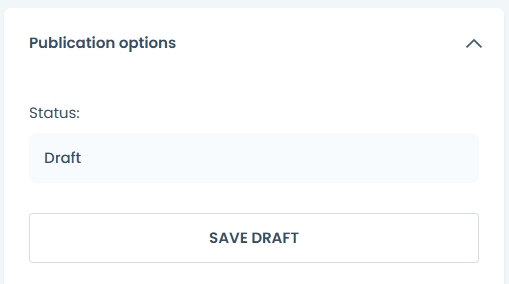
To publish now select the now option
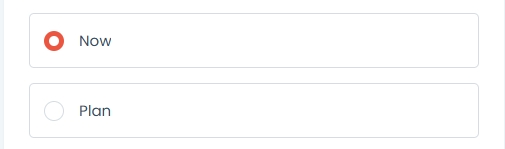
Then press on the publish now button.
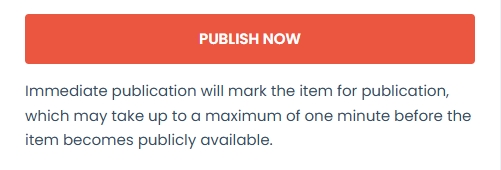
To schedule publication:
Select the plan option
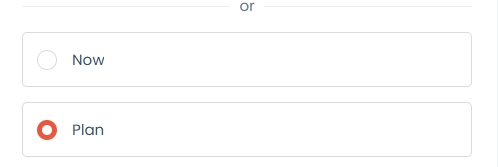
select the date and time
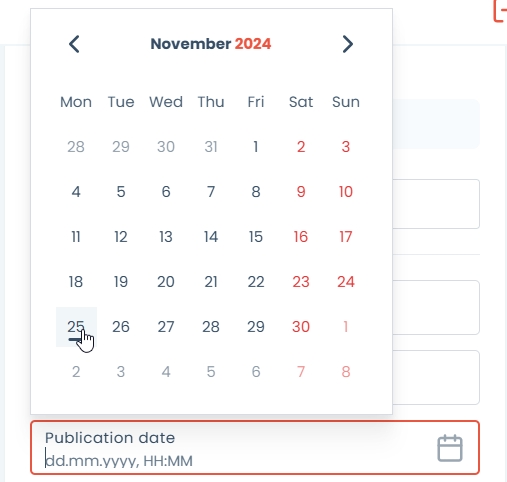
Click on the schedule publication button
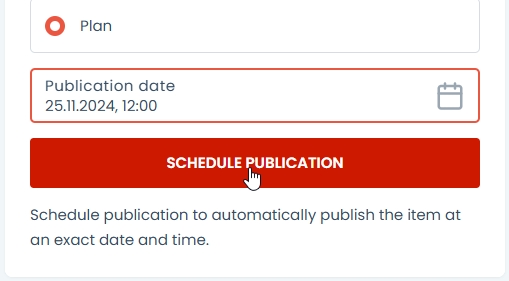
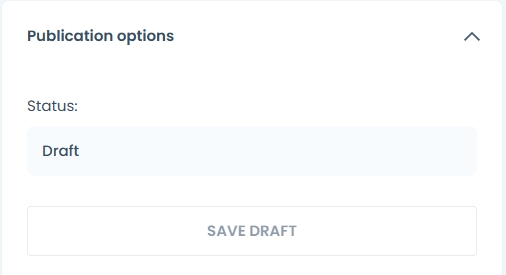
To unpublish select save as a draft button when an event is already published.
To check the publication status see the status field above save draft button.
Status field will display:
Draft status - the content will not be visible
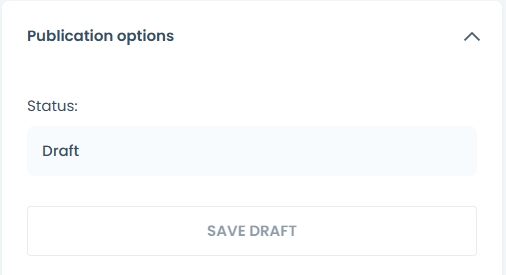
Published status - the content is visible to visitors. Date and time of publication will be displayed next to status.
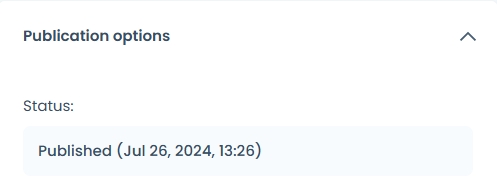
Scheduled for publication - when you have selected plan option the future date of the publication will be displayed next to the status.
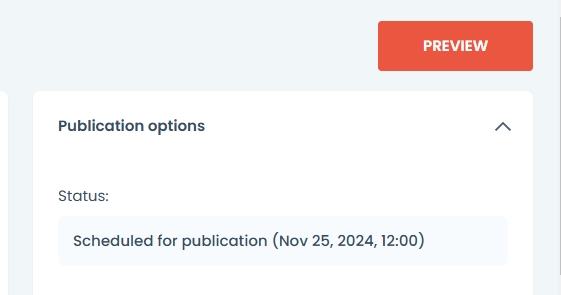
MANAGING THE PAGE
Pages can now be placed on your website. After the page is published you can now further edit the components.